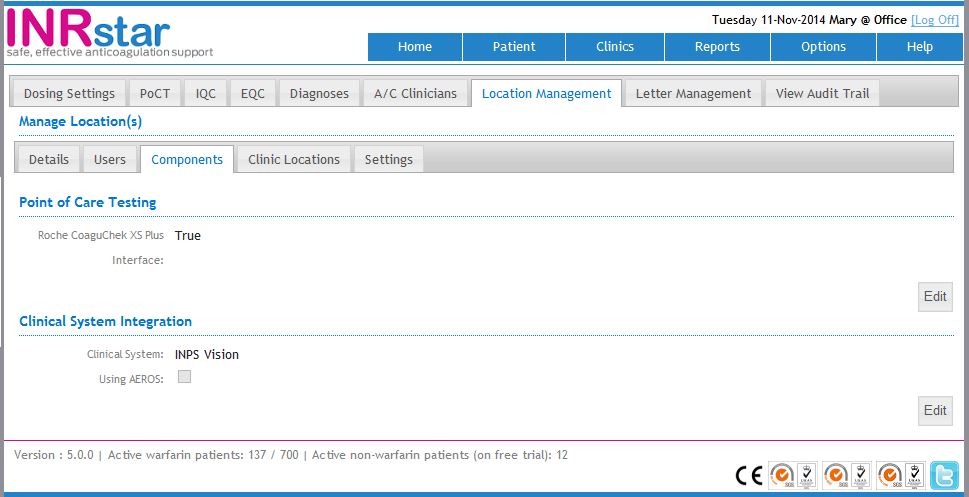INPS Vision LAN Setup Guide
The instructions shown below are only a requirement if using INPS Vision LAN. For configuring INPS AEROS please refer to INPS AEROS Setup Guide.
Before you start the setting up INPS Vision on each PC it will have to be installed in INRstar. Call 01209 710999 and ask a member of our customer services team to do this for you. If you are unsure if this has already been done please scroll down and read 'How to Check if INPS Vison interface is Installed in INRstar'.
INRstar interfaces with INPS Vision (LAN Edition).
If you are unsure which version of INPS Vision you are using please call INPS to find out.
Each user will need to setup the interface between INPS Vision LAN and INRstar:
Log in to INRstar.
In INRstar, navigate to the  tab.
tab.
Click the  tab to display your 'Clinical System Account Details'.
tab to display your 'Clinical System Account Details'.
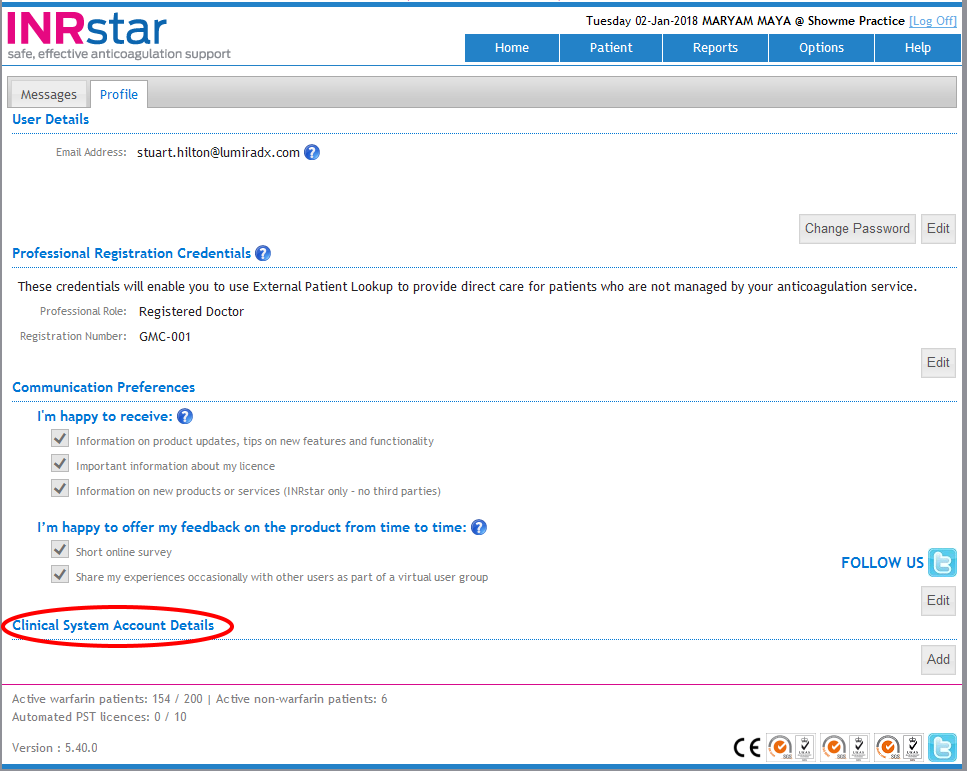
Click the 'Add' button.

Enter the username and password you log in to INPS Vision with. Enter username and password
Click the 'Create' button
If you change your INPS Vision password you will need to update the password in the 'Clinical System Account Details' section of INRstar.
The interface to INPS Vision LAN is now set up on this computer and is ready to use.
Once logged into INRstar, you can check if the INPS Vision interface is installed in INRstar as follows.
Navigate to the 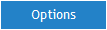 tab.
tab.
Select the 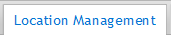 tab, then the
tab, then the 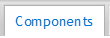 tab.
tab.
If the INPS Vision interface is installed, it will be displayed in the Clinical System Interface section as follows: