INPS AEROS
The first part of the setup needs to be conducted on your local machine, the first desktop you are presented with when you turn on / login to your computer.
- You must create a folder called INPSPolling in the C drive of the local machine (once per computer you intend to use). Open your C drive and right click inside, you will then need to choose the ‘New’ option then ‘Folder’.
2. You must enter your INPS AEROS ‘offline’ login details into the ‘Profile’ tab under the ‘Home’ menu within INRstar N3 (screen shot below).
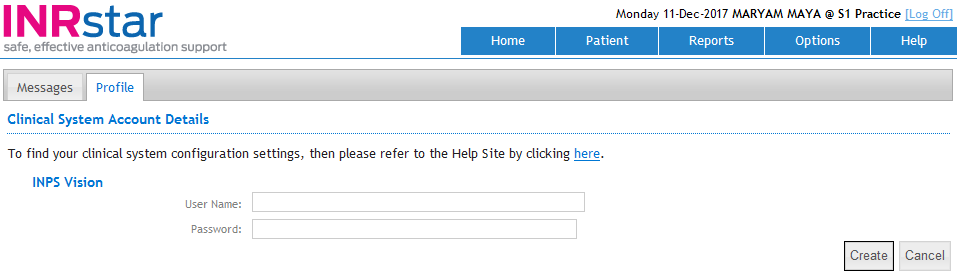
3. The AEROS tick box must be checked in
‘Options’ > ‘Location Management’ > ‘Components’ within INRstar N3.
This task only needs to be performed once per site and it does not matter
which computer it is completed on. An INRstar N3 Location Administrator
will be required for this task.
The second part of the setup needs to be undertaken on your Vision Remote desktop.
4. The ‘INRstar Connector’ can be found on your Vision remote desktop (a red square with a silver star in the middle). The Connector must be opened. You must then select ‘Settings’ and add your Vision ‘Offline’ username into the ‘INPS VES Username field’. Save the settings and then click on the ‘Start’ button. (Screen shot below.)
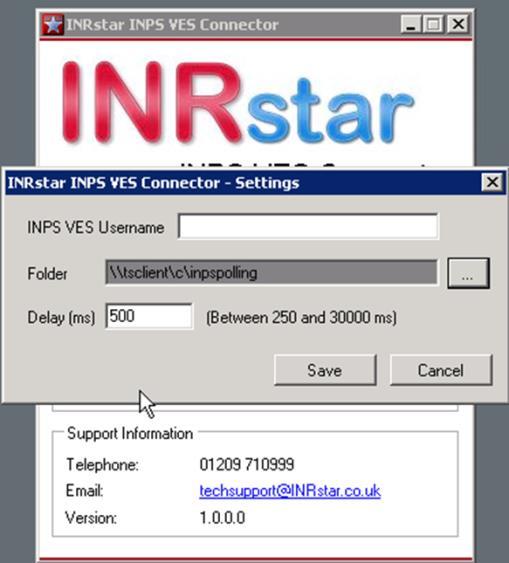
In order for the interface between INRstar N3 and INPS AEROS to work both systems must be open and logged into and the INRstar Connector must be open and polling for data.
If you have any issues setting up or using the Clinical System Interface please contact the INRstar Support Team using the details below:-
Phone: 01209 710999 (option 1)
Email: support@inrstar.co.uk
