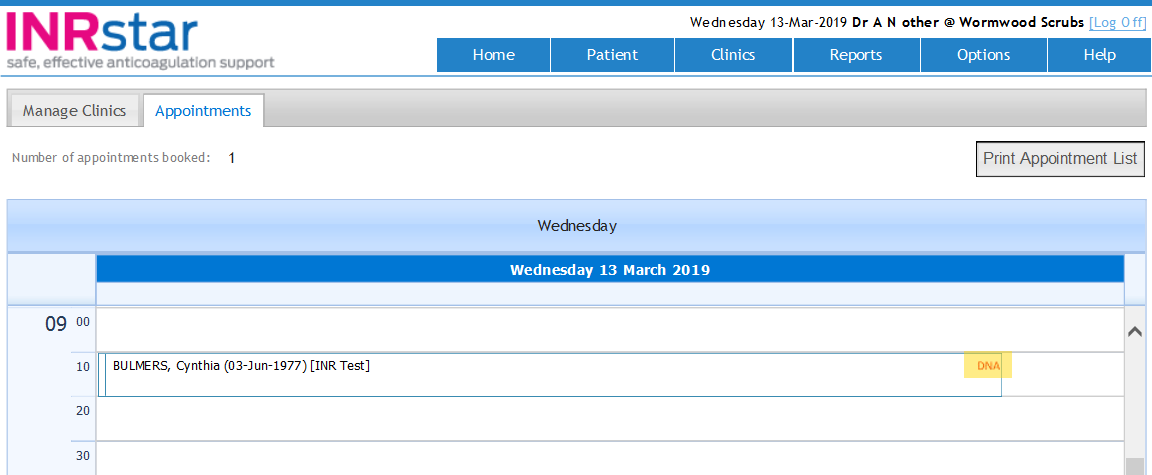DNA (Did Not Attend)
The DNA (did not attend) management functionality allows you to mark and record when patients do not keep their appointment for an INR test. Marking tests using the DNA management functionality ensures that your patient records are kept up to date, and may assist you in managing local protocols for DNA management. It is not essential for you to make use of the DNA management functionality, but in most scenarios users will appreciate the benefits which it brings to users in terms of increased awareness of DNAs, clearer record keeping and improved patient safety.
To find all patients who have Overdue INR test dates click on the ‘Messages’ tab on the user's ‘Home Page’.
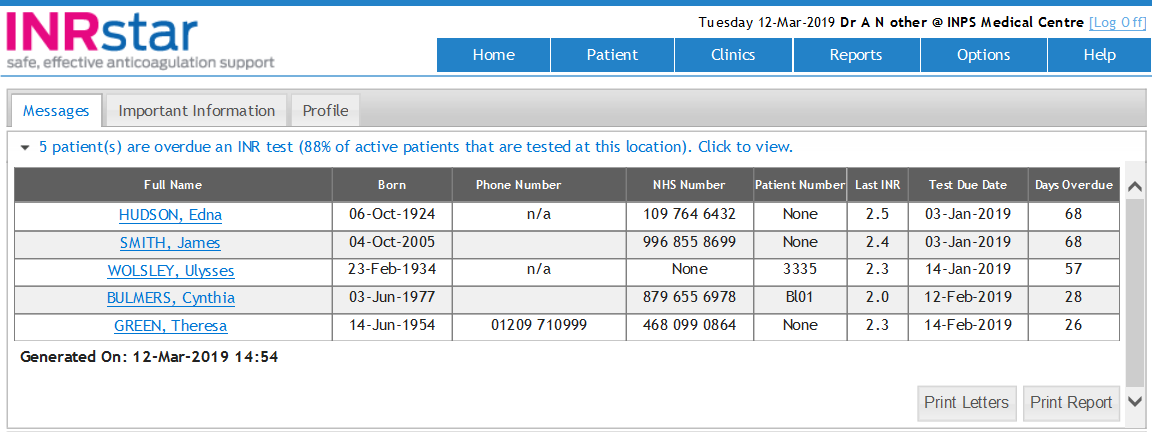
Expand the list and then select the patient concerned.
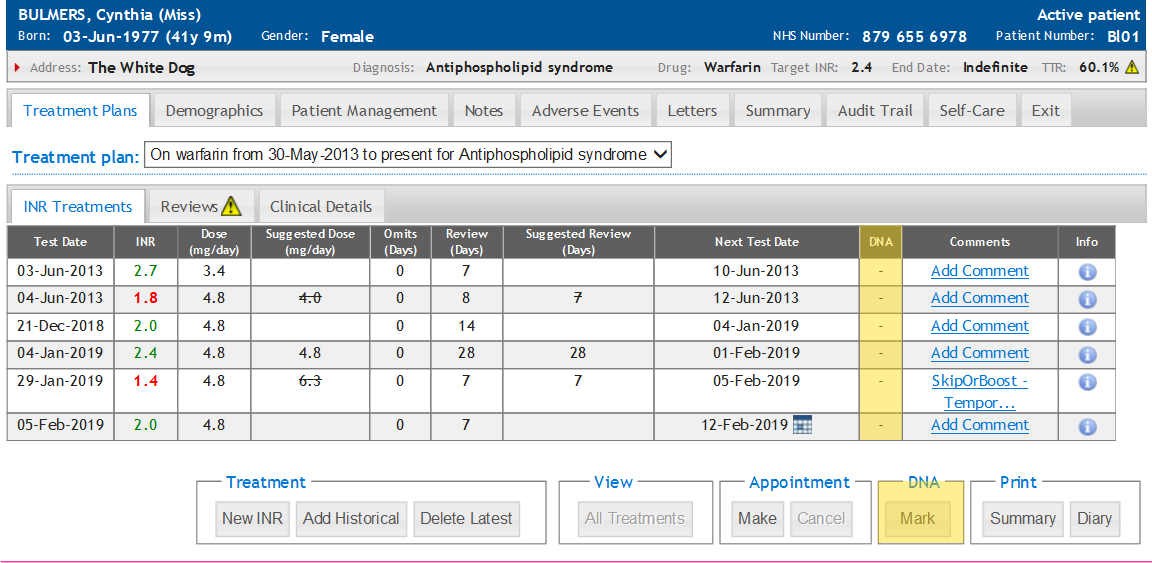
On the ‘INR Treatments’ screen click on ‘Mark’ to add a ‘DNA’.
Please Note: you can only add a ‘Mark’ to a missed next test date associated with the patient’s latest treatment. It should also be noted that you cannot mark DNA on any test date that is in the future.
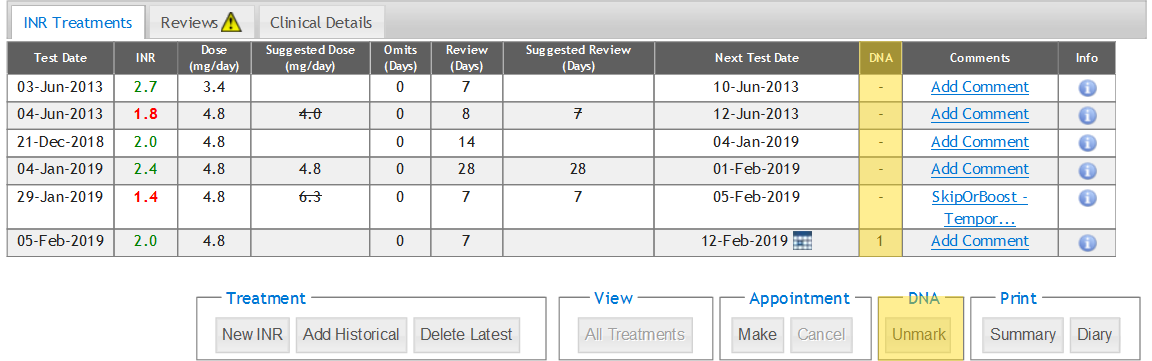
To undo these changes click on ‘Unmark’ to remove a ‘DNA’.
Please Note: you can only ‘Unmark’ a marked missed next test date associated with the patient’s latest marked treatment.
DNA Audit
In the ‘Audit Trail’ tab the patient’s status will now have ‘DNA’ added.
If a next test date has been unattended on more than one occasion you will be able to add multiple marks to the ‘DNA’ column.
To do so click on ‘Mark’ button in the ‘Treatment Plans' then 'INR Treatments’ tab.
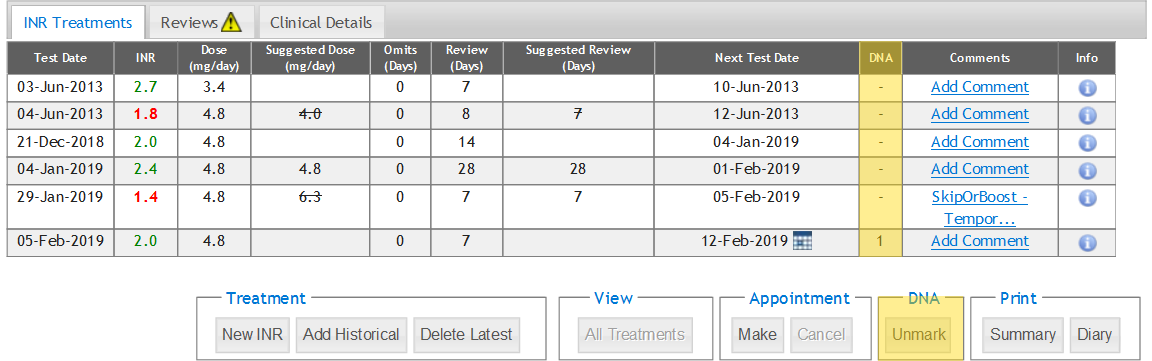
Please Note: if the ‘Next Test Date’ is not the most recent unattended test date the ‘Mark’ button will show as ‘Unmark’ and you won’t be able to add an additional ‘Mark’ to the ‘DNA’ column.
If you use the INRstar appointment system and mark a test date ‘DNA’ the following will occur in the relevant Appointment Screen.
Please Note: click here for more information on the INRstar Appointment System.