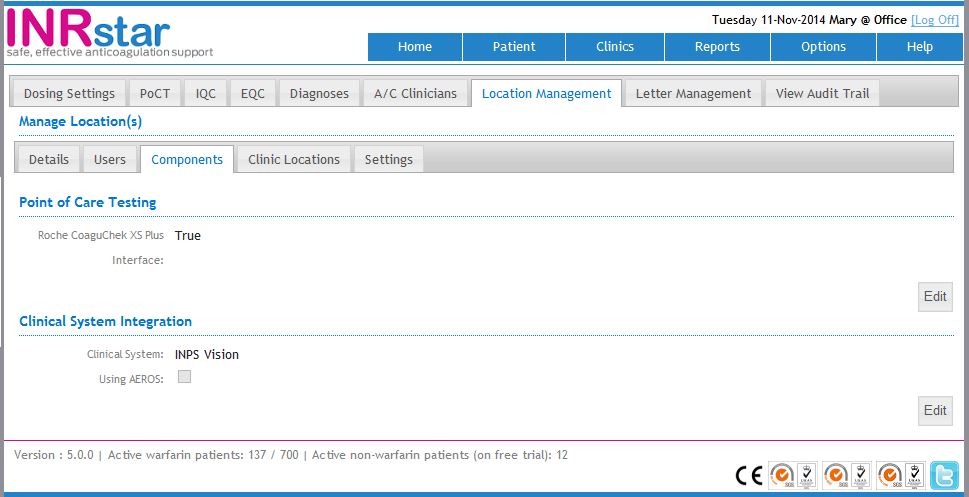INPS Vision Location Setup Guide
Before you start the configuration of INPS Vision for your location, it will have to be installed in INRstar. Call 01209 710999 and ask a member of our customer services team to do this for you. If you are unsure if this has already been done please scroll down and read 'How to Check if the INPS Vison interface is installed in INRstar'.
INRstar interfaces with INPS Vision LAN, AEROS and Vision Anywhere.
If you are unsure which version of INPS Vision you are using please call INPS to find out.
Login to INRstar as a user with the 'Location Clincal Lead' role.
In INRstar, navigate to the 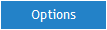 tab.
tab.
Select the 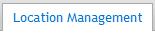 tab, then the
tab, then the 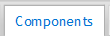 tab.
tab.

Click the 'Edit' button indicated in the image above.
You will now be able to select the version of INPS Vision you are using from the dropdown list of options
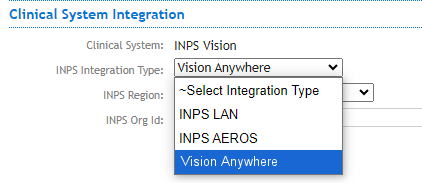
INPS Vision LAN and AEROS
No other configuration for INPS Vision LAN or AEROS is required on this screen. However, each user is required to enter their clinical system logon details individually.
For more information on setting up individual users please refer to INPS Vision LAN Setup Guide or INPS AEROS Setup Guide
Vision Anywhere
To complete the setup of your Vision Anywhere integration, you will need to know your INPS Region and your six digit INPS Organisation Code. Again, if you are unsure of these, then please call INPS to find out.
Select your region from one of the options available in the dropdown list and then enter your six digit INPS Organisation code in the box provided.
Finally, click the  button. The setup of your interface to Vision Anywhere is now completed and ready to use for your location.
button. The setup of your interface to Vision Anywhere is now completed and ready to use for your location.
No configuration is required for individual users.
Once logged into INRstar, you can check if the INPS Vision interface is installed in INRstar as follows.
Navigate to the 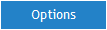 tab.
tab.
Select the 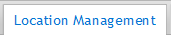 tab, then the
tab, then the 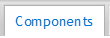 tab.
tab.
If the INPS Vision interface is installed, it will be displayed in the Clinical System Integration section as follows: