Annual Clinical Reviews for Warfarin Patients
National experts recommend an annual clinical review for long term warfarin patients.
During the review the clinician will consider the current statistical values relating to the patient's treatment and record any relevant comments.
Statistical information shown on the review screen includes:
- TTR (Time in Therapeutic Range) for the last 12 months
- Number of treatments since the last review
- Average review period since the last review
- All previous adverse events
The clinician will also be able to add :
- Free text notes about the review
- A compliance (with taking anticoagulation doses) indicator
- Risk assessment values (CHA2DS2-VASc, HAS-BLED)
- Date of next review
Once a Review has been saved, only the notes and the next review date can be amended.
For each Treatment Plan, a list of Reviews will be shown and the user may select one to see further details.
When a new Treatment Plan is created, provided the duration associated with the diagnosis of that plan is 'Indefinite', a suggested Review date will also be added to the plan.
To help you calculate these scores as part of a patient’s review, we provide a link to an external tool.
CHAD2-VASc Calculator Explained
The calculator provided is the Stroke Prevention in Atrial Fibrillation Risk Tool. The tool estimates the risk of stroke as well as assessing the benefits and risks of antithrombotic therapy in patients with chronic atrial fibrillation.
To calculate a patient’s CHADS2-VASc score, you will need to check the boxes against which stroke or bleeding risk factors are present:
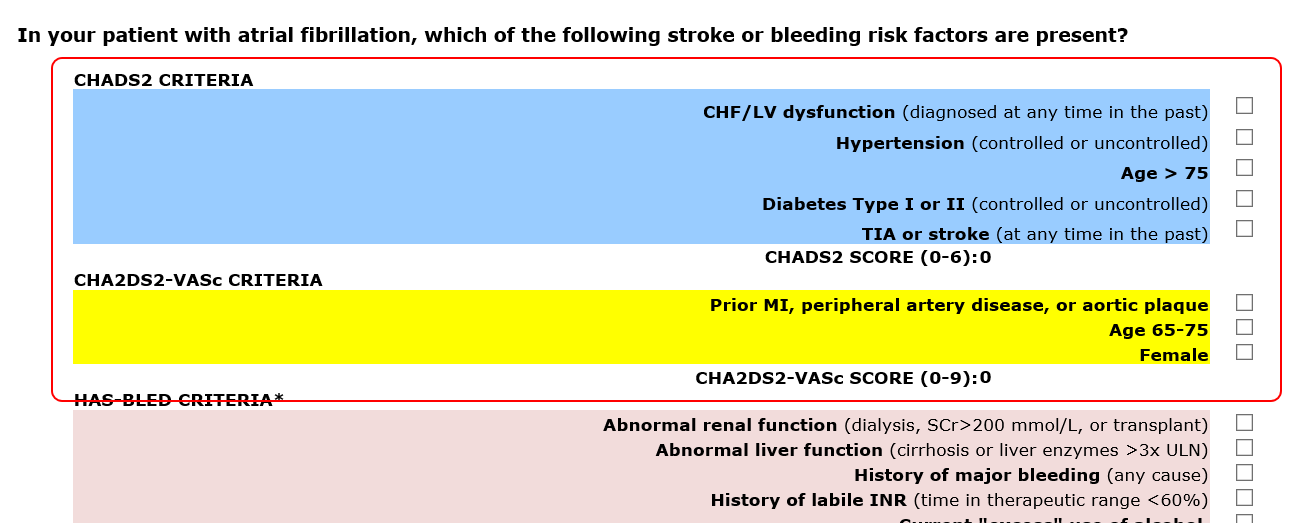
To calculate a patient’s HAS-BLED score you will need to check the boxes against which stroke or bleeding risk factors are present:
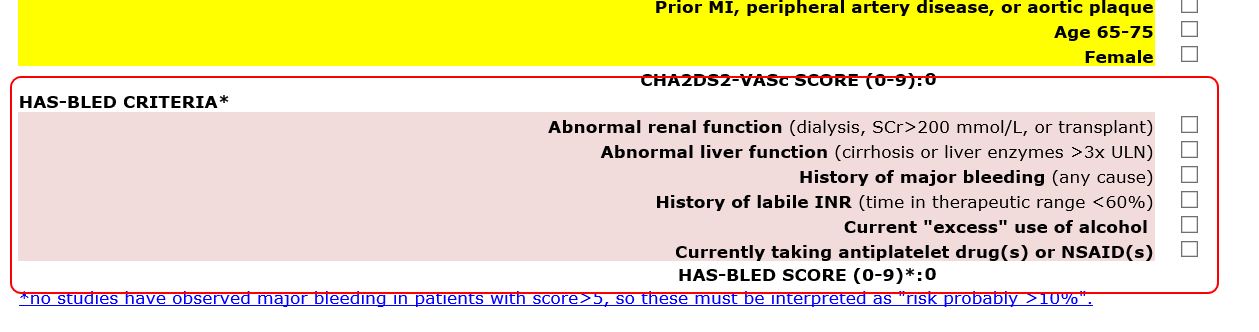
Add a New Review
In the patient's record click on the ‘Treatments Plans’ tab and then the ‘Reviews’ tab to get to the annual reviews page.
In the ‘Reviews’ tab click the ‘New Review’ button
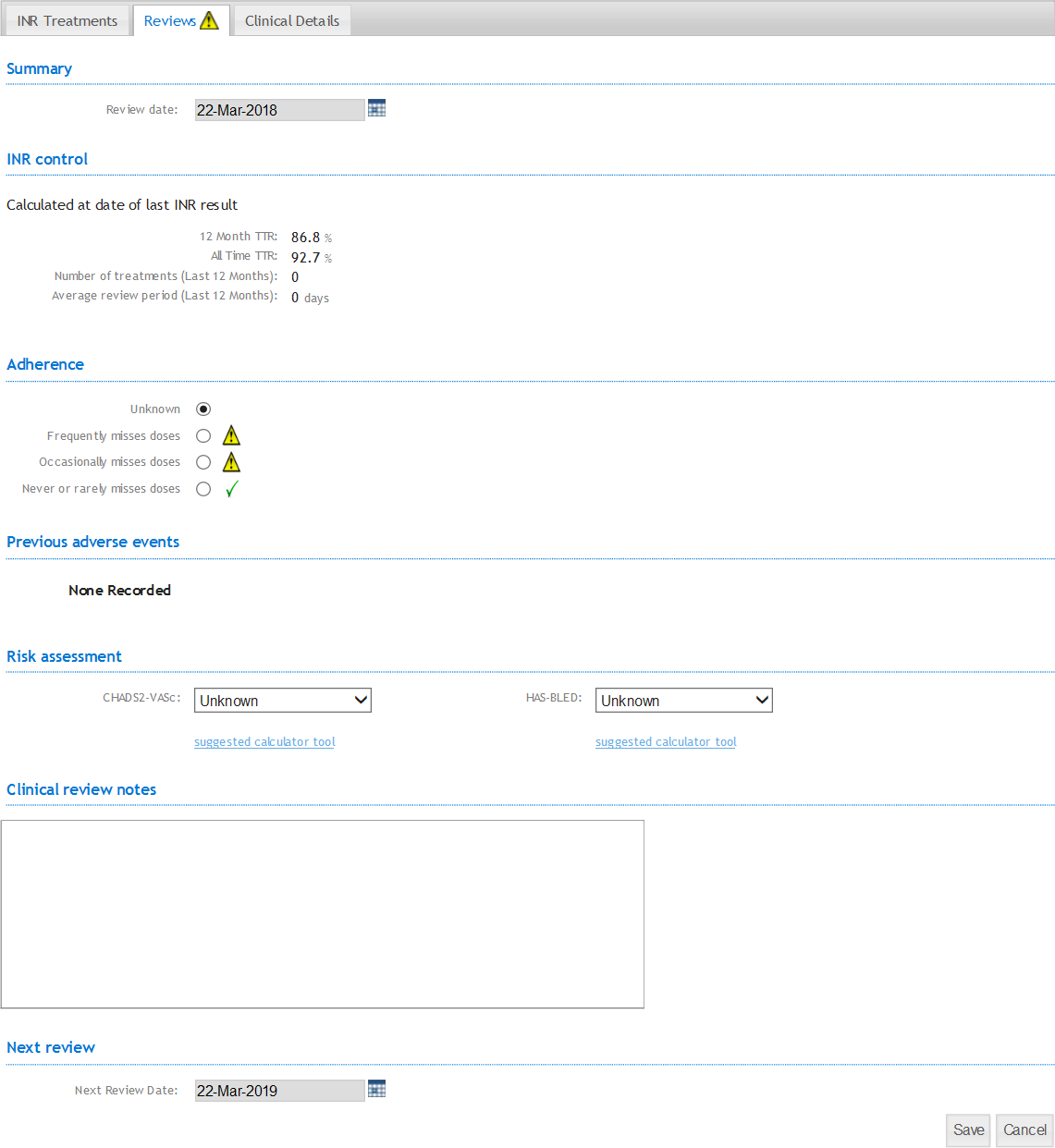
Please read the explanations of the different sections of this page below so you can enter in information to section with confidence
INR Control - is automatically populated with the TTR, number of reviews and average review period over the twelve months prior to the review date.
Compliance - record the compliance of your patient taking their tablets.
Adverse Events – will automatically be populated from previous entries.
Risk assessment –patients should have CHADS2-VASc and HAS-BLED assessment scoring recorded.
Clinical Review Notes – Record any additional notes relevant to annual review.
Next Review – This automatically populates to one year in advance.
To complete review click the 'Save' button.
This data will now be kept on the 'Reviews' tab which can be viewed at any time.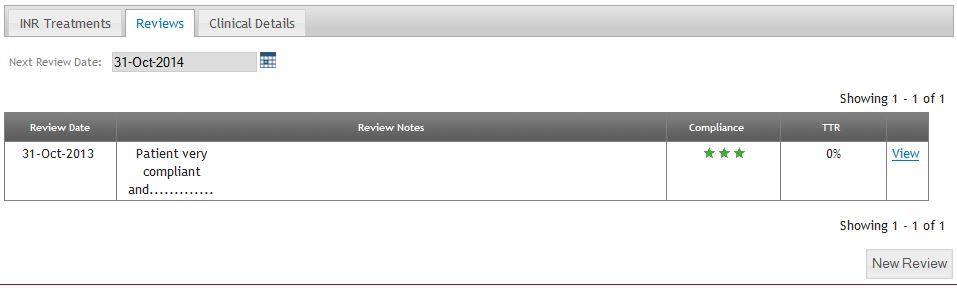
Select a next review date
In the patient's record click on the ‘Treatments Plans’ tab and then the ‘Reviews’ tab to get to the annual reviews page.
(If no review date has been set you will see an error icon on and in the ‘Reviews’ tab)

Click on the calendar icon to select a ‘Next Review Date’
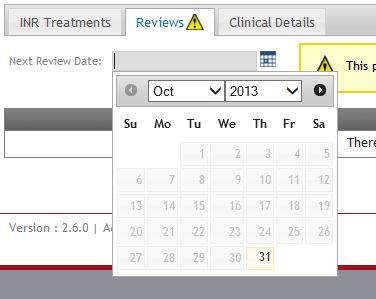

To make an appointment for these reviews, please click HERE.
In the patients record click on the Reviews tab ![]()
Any reviews that have been created are displayed within the Review Summary table.
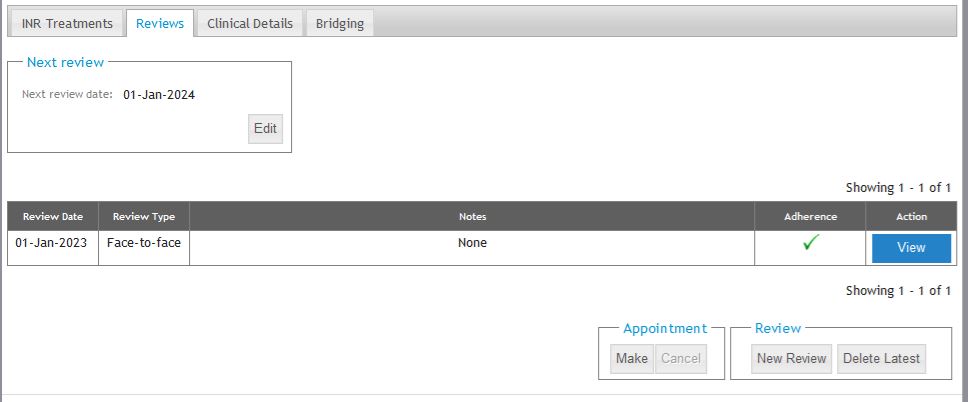
Clicking the new Delete Latest button you can delete the most recently completed review shown in the list, providing that you are one of the following users within INRstar.
- Clinical 1
- Clinical 2
- Clinical 3
- Location Clinical Lead
You will not be able to delete a review if;
- You are not one of the users listed above
- The patient status is Deactivated
- You are accessing the patient record via the External Patient Lookup feature
- The treatment plan has been completed
You can only delete one review at a time and that will always be the most recent one displayed. If the patient has multiple pages of reviews the Delete Latest button will only be enabled on the screen displaying the latest Review.
Deleted reviews are NOT filed back to any clinical system so any changes will need to be made manually, this will appear on a warning message to advise you.
If you use the INRstar clinics feature any associated appointment for the deleted review will also be deleted.
When a review is deleted the Next Review Date will change to that of the Date of the Review that you deleted. If this date is in the past it will appear on the Overdue Review notifications on the Home page.
Any of the above scenarios will display a warning message to you prior to you confirming the action. An example of how that will look is shown below, note this shows all messages where in some cases you many only see one or two.
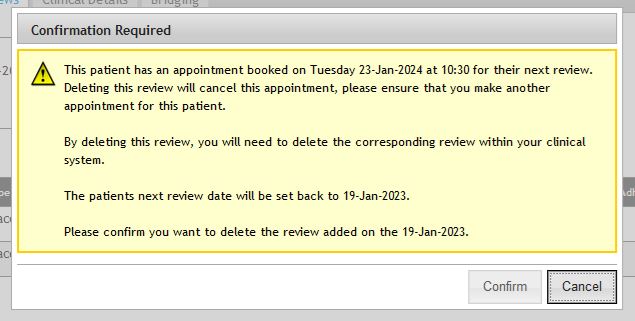
This process will be audited and will display as follows;
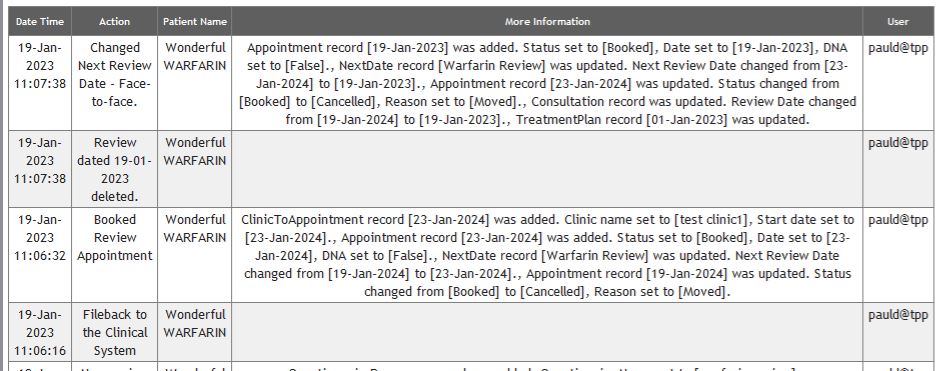
The above image shows, from the bottom up;
- the creation of a review and that it was filed back to the clinical system.
- the review was deleted
- the Next Review Date was changed to that of the review date of the one deleted.
