Understanding Patient Records
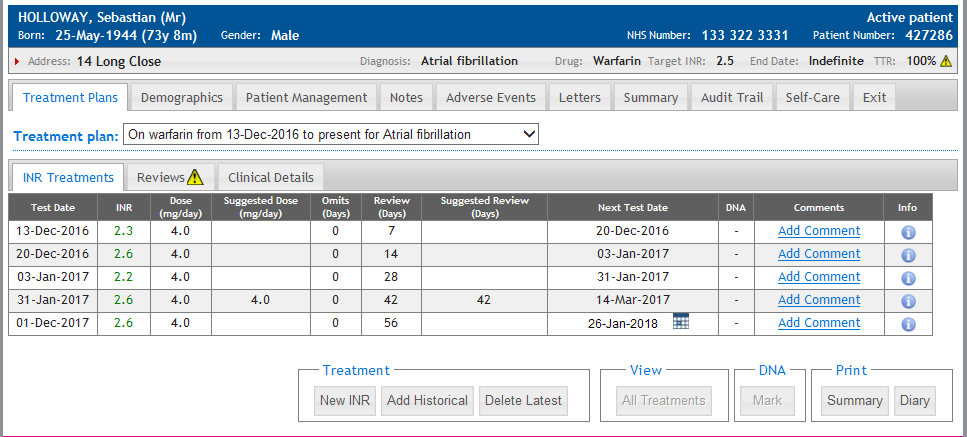
The Patient INR Treatment Record is divided into several sections separated by tabs.
This help page is an overview of these several sections.
The ‘Patient Banner’ is the header that contains information for a patient record. It is most often used to match records with patients and contains key information for identifying patients, such as name, address and date of birth.
Colour
The banner can be one of three colours.

The blue banner signifies that patient is an Active patient.

The orange banner signifies that the patient is a Suspended patient.

The grey banner signifies that the patient is an Inactive patient.
Expanded
The patient banner is divided into two main areas, one is permanently visible if a patient is selected, and one which can be displayed if the user expands it.

The permanently displayed header is in two sections. The first section (white text on blue background):
The patient’s SURNAME, Given name and (Title)
The patient’s date of birth and (age)
The patient’s gender
The patient’s Active state
The patient’s NHS number
The patient's Patient number
The second line (grey/black text on light grey background):
The first part of the patient’s Address
The patient’s Diagnosis
The patient’s Target INR
The patient’s treatment Start Date
The patient’s treatment expected End Date
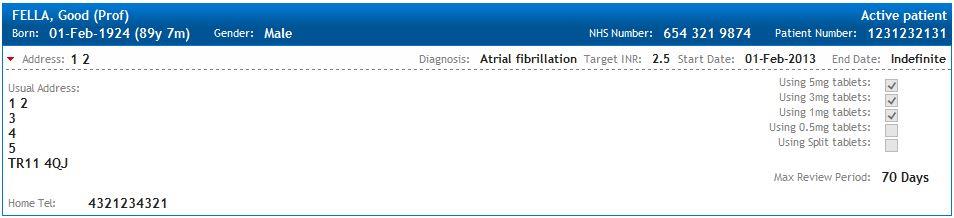
The optional section, which is displayed by clicking the red down arrow on the left of the address, contains:
The patient’s full address and telephone number
The patient’s current selection of preferred tablet options
The patient's maximum review period
The  tab opens three more tabs that show the patient's INR Treatments dosing history, annual Reviews and Clinical Details. You can also select past and present treatment plans.
tab opens three more tabs that show the patient's INR Treatments dosing history, annual Reviews and Clinical Details. You can also select past and present treatment plans.
Selected Treatment Plan

INRstar will automatically select the current treatment plan when opening the Treatment Plans tab.
you can use the drop down to select and see previous treatment plans.
INR Treatments Tab
INR Treatments allows the user to add a new INR, add an historical INR treatment, print the INR treatment summary, print the dosing diary and delete the latest INR treatment. You will currently only see this when treating patients on warfarin.
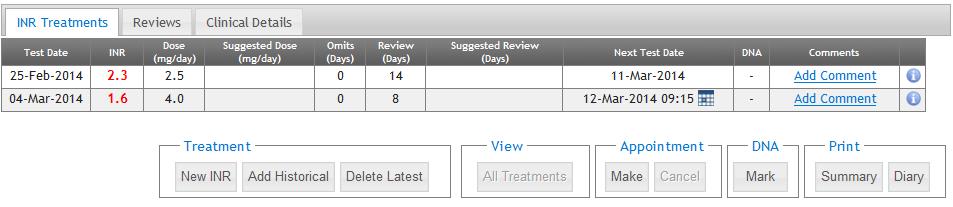
Reviews Tab
The Reviews tab shows the patient's annual treatment review history, allows you to add a next review date and add in a new review.
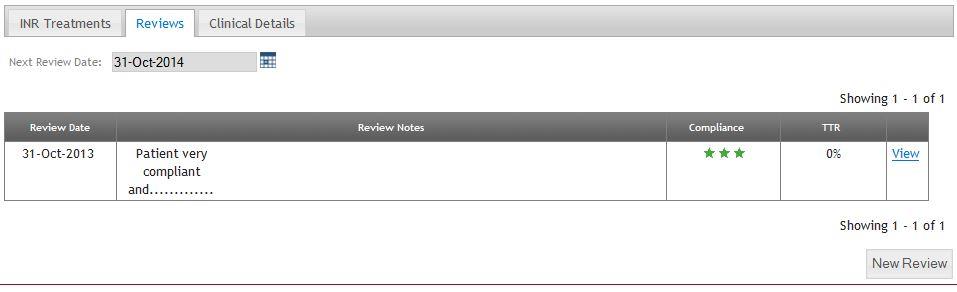
Clinical Details Tab
The 'Clinical Details' tab shows the patient's diagnosis, target INR, dosing protocol, current INR treatment and preferred tablet strengths, as well as allowing the user to activate and deactivate patients.
The Demographics tab shows the patient's demographic and contact details.
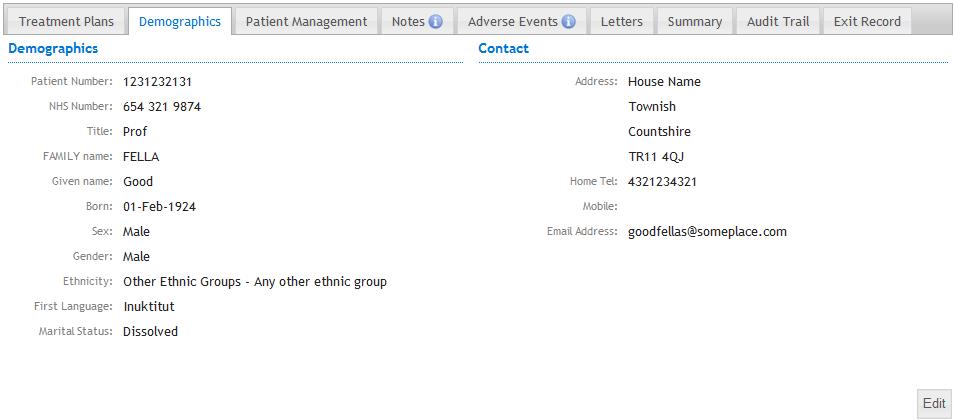
The Patient Management tab has three section within it;
- Status - the patient status lets you know if the patient is being actively treated, have been temporarily suspended from treatments or are inactive from INR treatments. You can change the status of the patient with the buttons on the bottom right of this section.
- Care - the care team is used to view or enter details of where and who is treating the patient. All details can be changed with the buttons on the bottom right of this section.
- Patient Groups - select a patient group for the patient.

The 'Notes' tab shows any notes or observations related to the patient and allows the user to add a new note.
If a note has been added this screen will automatically open when clicking on patient record until that note is archived.

The 'Adverse Events' tab shows any adverse events, severity, treatment, outcome and comments and allows the user to add and delete adverse events.
The info icon  will be displayed in this tab if there are any adverse events recorded for this patient.
will be displayed in this tab if there are any adverse events recorded for this patient.

The Letters tab allows you to preview and print letters for your patient. You can also view a printed Letter History for that patient.
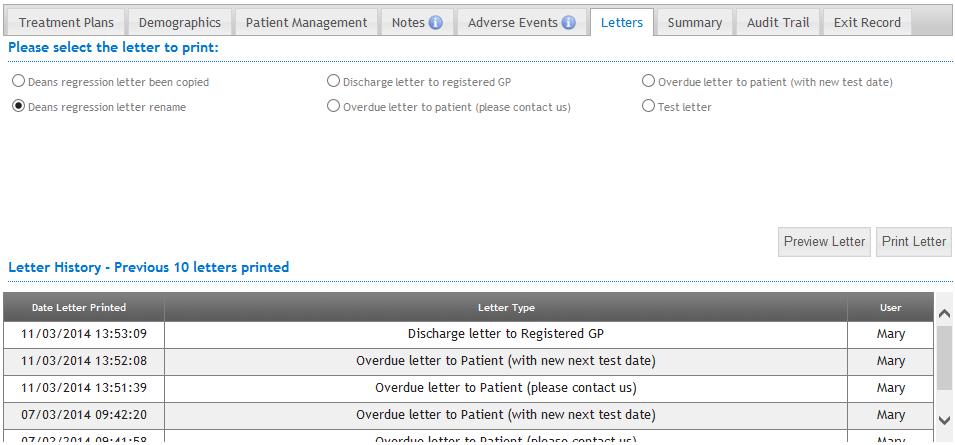
The 'Summary' tab shows the patient's current INR treatment and schedule, along with recent INR results which are displayed in a graph.
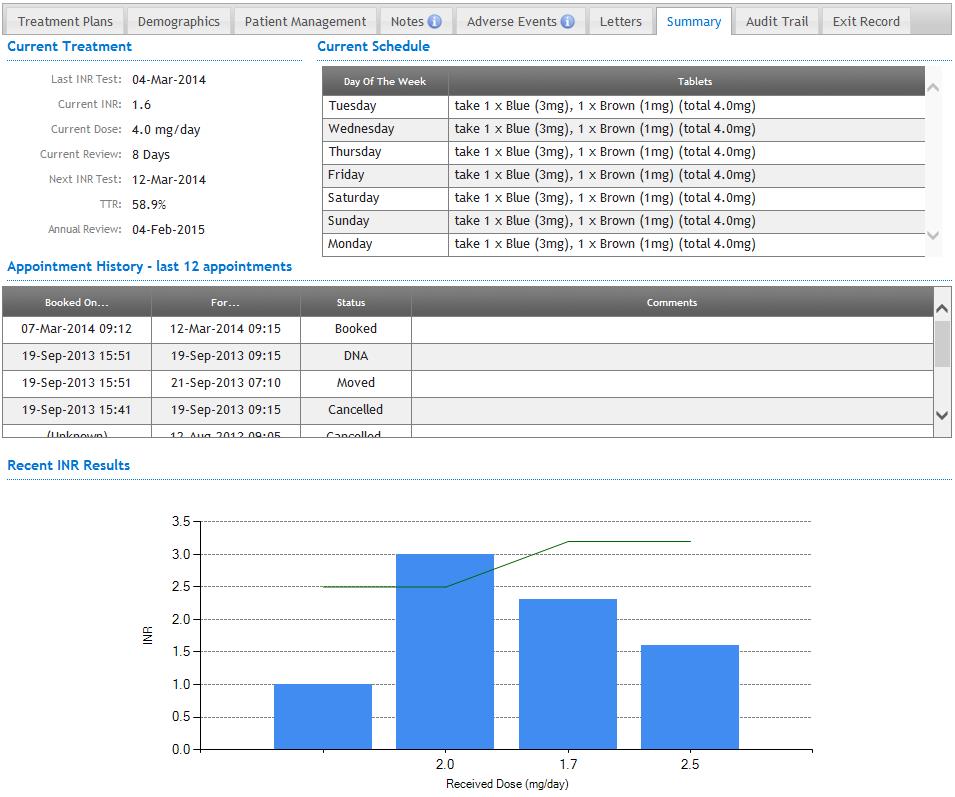
The 'Audit Trail' tab shows an audit of changes to the patient record and clinical activity.

The 'Self-Care' tab allows access to the Care Programmes provided with INRstar.
If you location does not have any Care Programmes, you will see the engage support self-care page, with links to find out more.
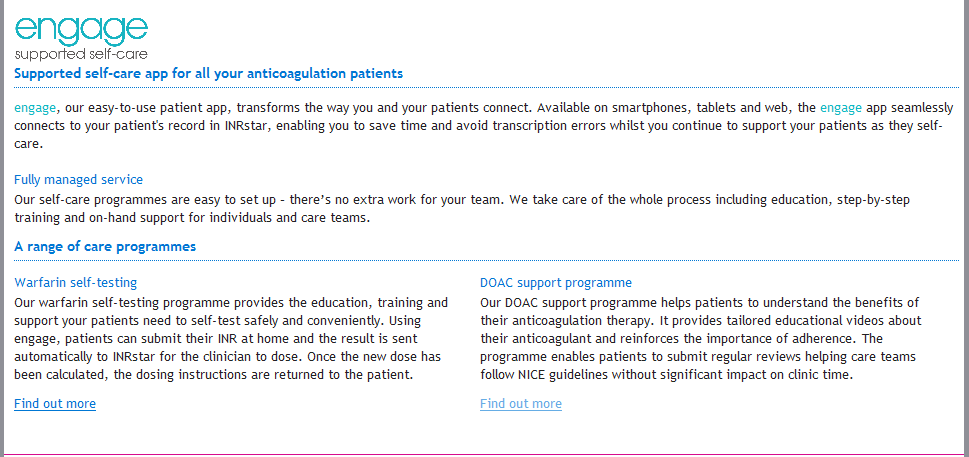
If your location uses the Patient Self-Testing Care Programme, you will see this page:
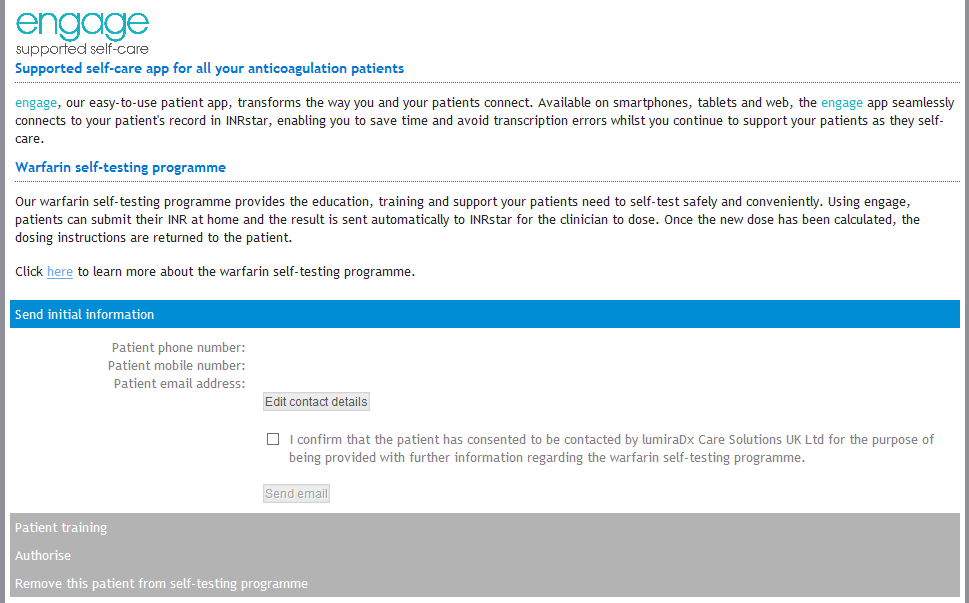
Click this tab to close the Patient INR Treatment Record.
