TPP SystmOne
If you are having any issues with your interface to Tpp SystmOne please look below for the relevant solutions. If you are unable to find what you looking for please call 01209 710999 and click here for remote support.
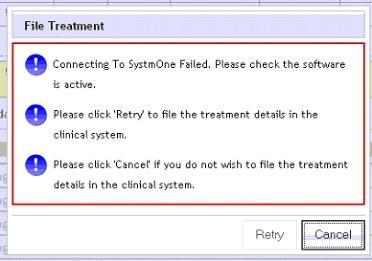
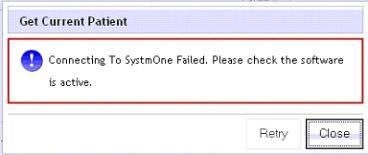
Check List:
•Check tpp SystmOne is open and logged into
•Check the patient's record is open in tpp SystmOne
•Check the patient details in INRstar match those in system one: NHS Number, Geographical details and the spelling of the name.
•If the patient has a middle name in tpp SystmOne, add this to INRstar after the patients first name in the Given Name field.
•Check the integration is set up on this computer.
•Sometimes these changes require you to log off and closing both INRstar and the clinical system before taking affect.
When using INRstar with TPP SystmOne for the first time, whether importing a patient or filing back a treatment / review, you will be asked to approve the connection of a third party application (in this case, INRstar). Once approved, you will be able to use the integration between SystmOne and INRstar to import patients and file back treatments and reviews. The image below shows the message you will see on screen:
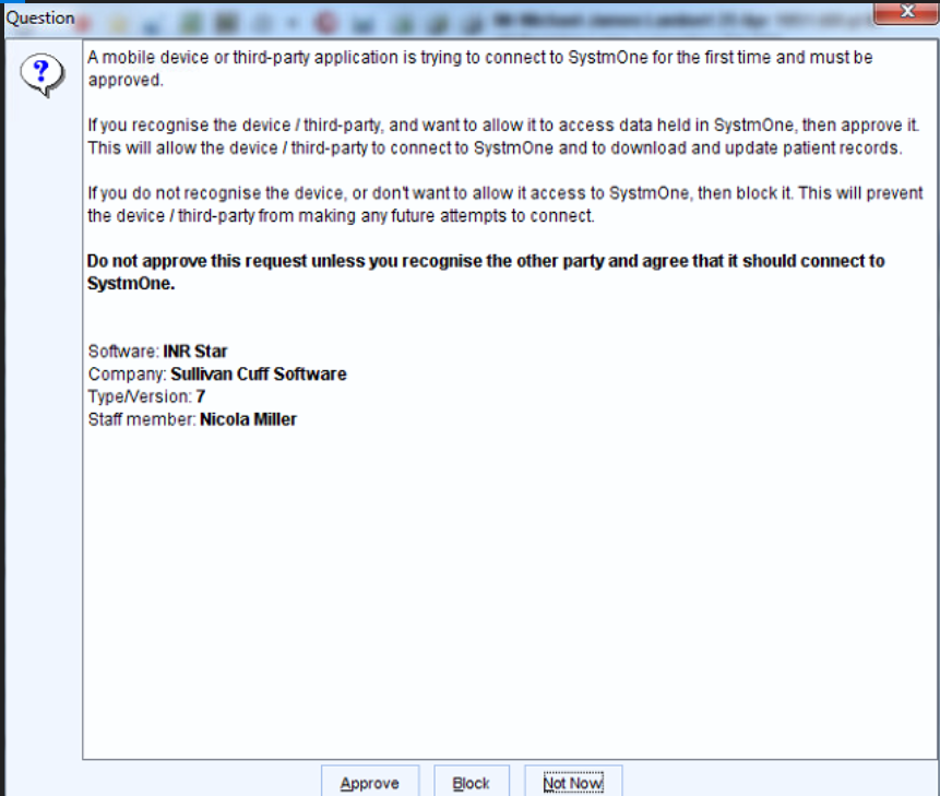
If for any reason 'Block' is clicked, please follow the steps below to enable the connection between SystmOne and INRstar:
(*screenshots by inVita intelligence, instructions provided by TPP SystmOne Technical Support*)
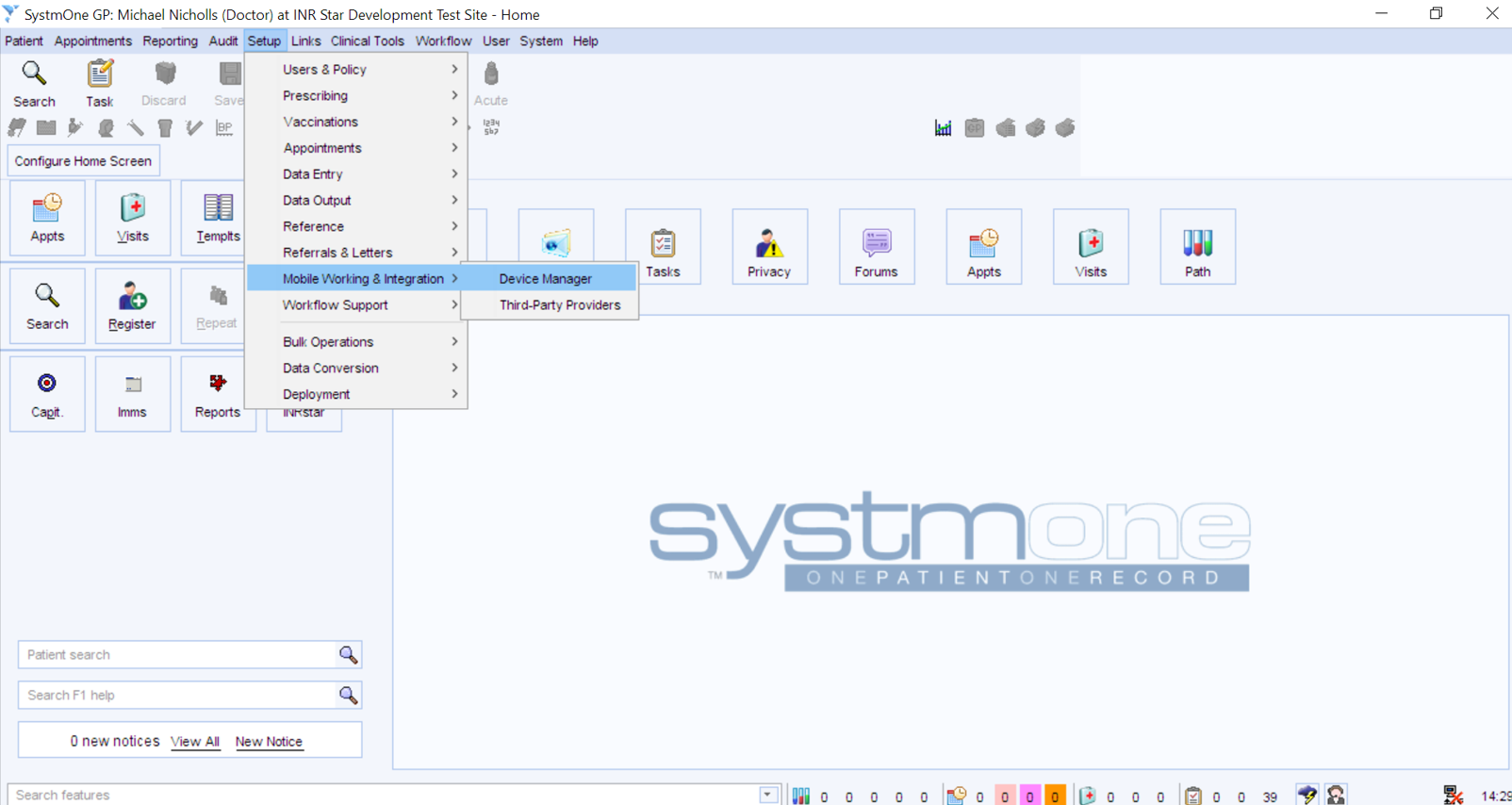
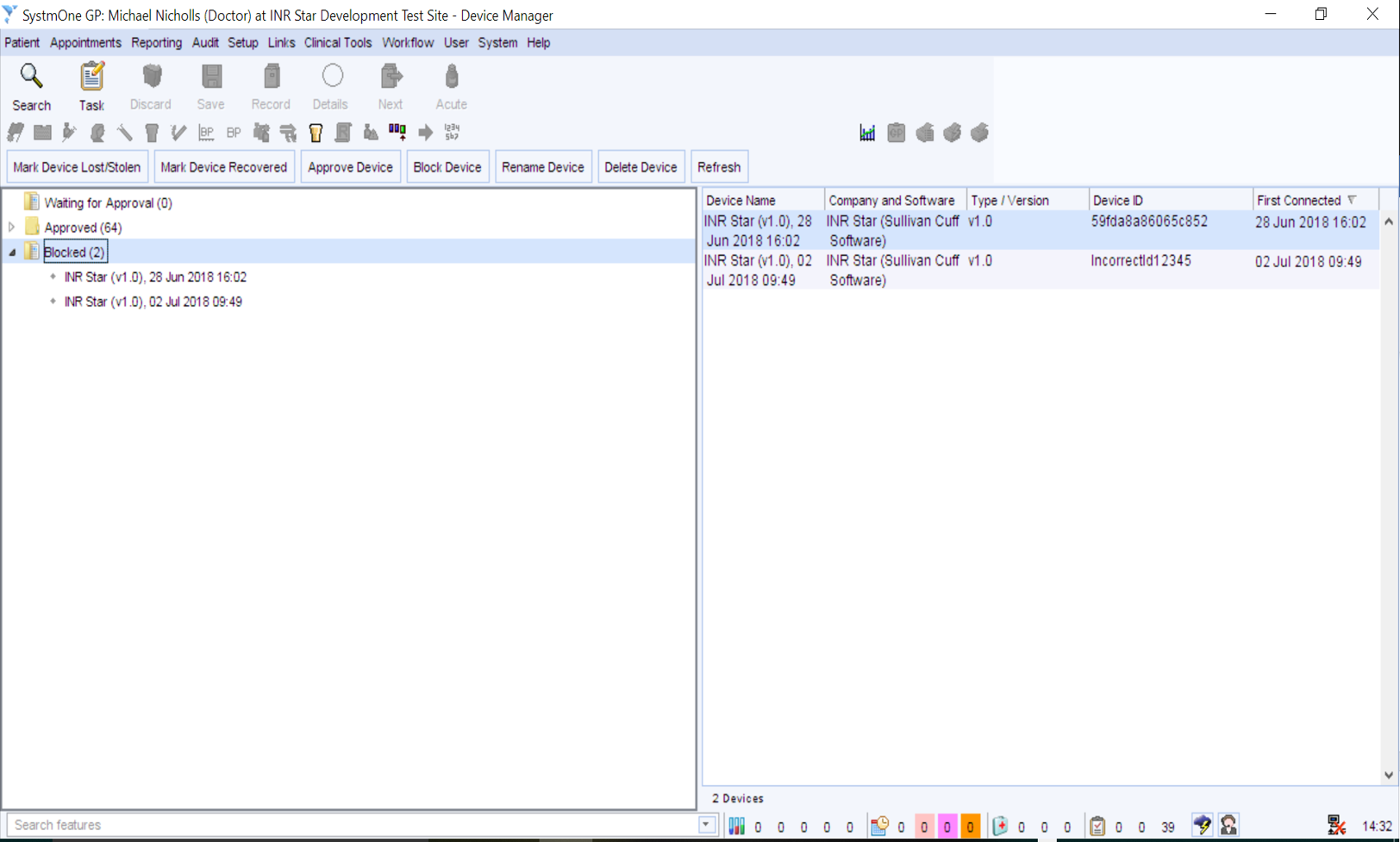
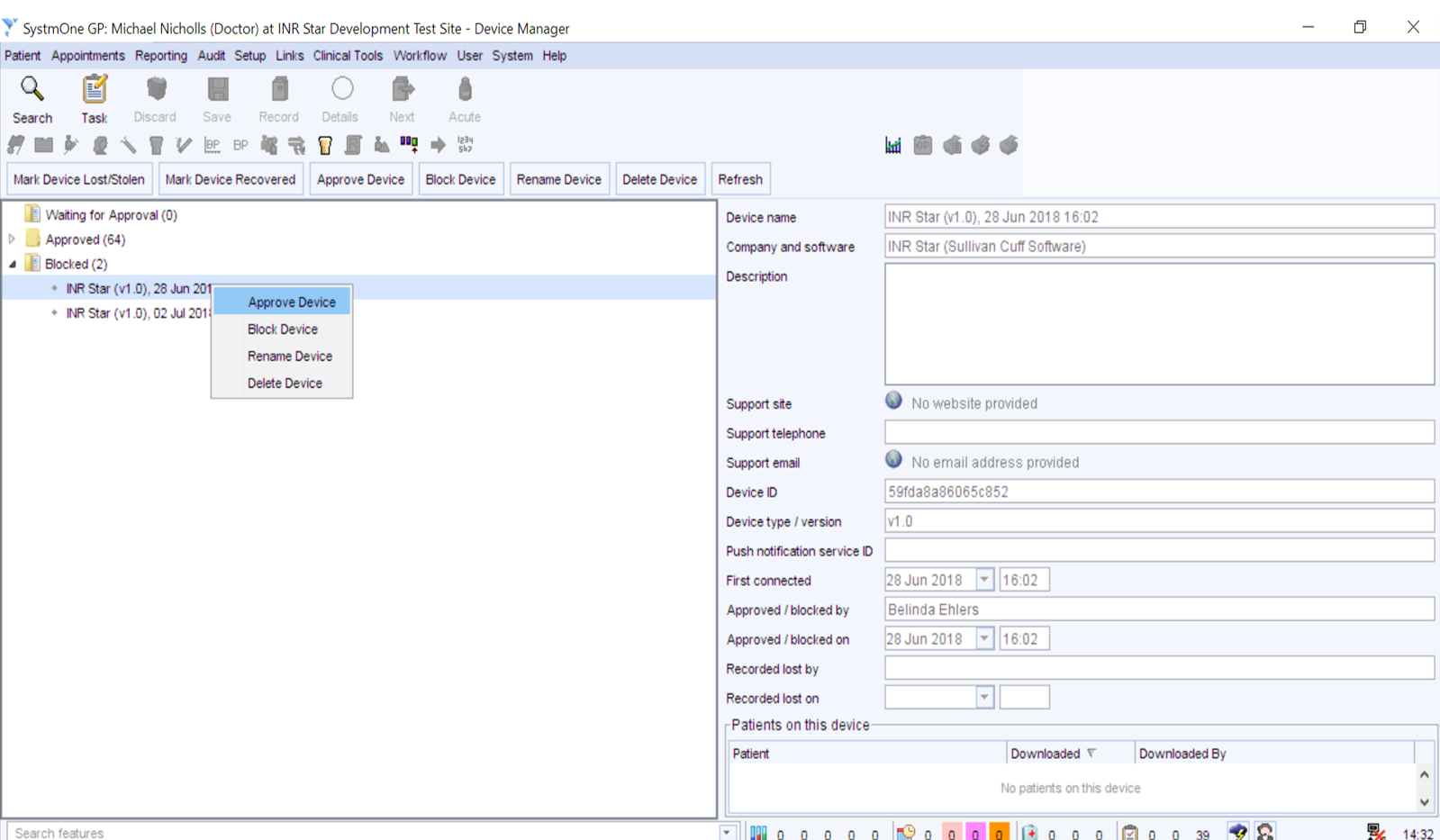
![]()
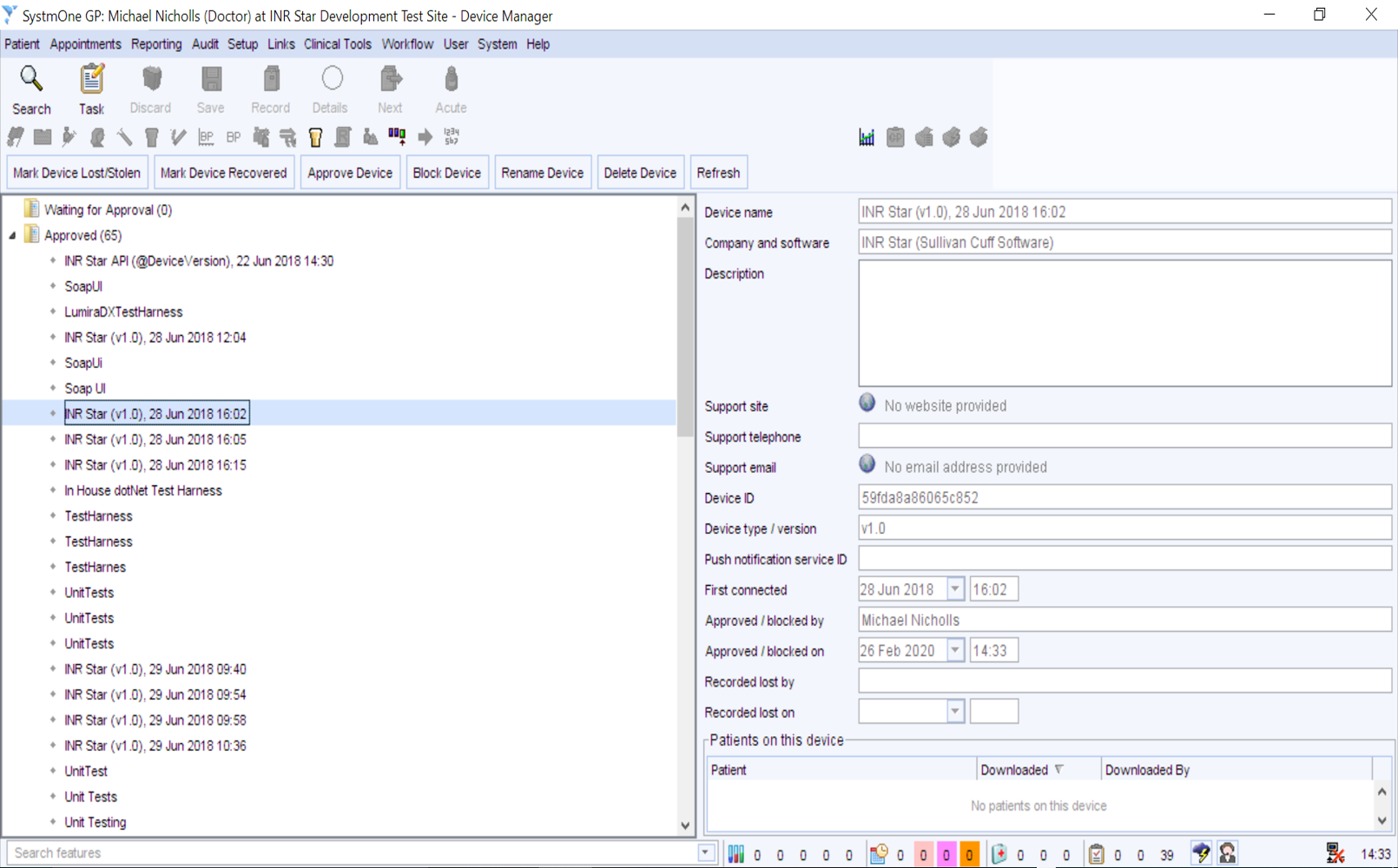
If INRstar is unable to find a patient in EMIS to file back to the consultation then the patient's demographic details may not be matching with both programs.
Open the patients record and click on Patient Details and open the patient details in EMIS
- NHS Number
- Title
- FAMILY name
- Given name (If the patient has a middle name put it in this field after the given name e.g. Abigail Jade)
- Born
- Sex
