Emis Web
If you are having any issues with your interface to Emis Web please look below for the relevant solutions. If you are unable to find what you looking for please call 01209 710999 and click here for remote support.
Temporary Issue, March 2014 Onwards
We are aware that when INRstar files treatments back to the EMIS Web clinical system it may be filed using an American date format e.g. 01/03/14 is altered to 03/01/14 or 10/03/14 is altered to 03/10/14.
As EMIS is aware of the problem and will be correcting it shortly no action is needed by users. All erroneous dates will be changed back to the correct UK format by EMIS.
Please be aware of the problem in the meantime.
If INRstar is unable to find a patient in EMIS to file back to the consultation then the patient's demographic details may not be matching with both programs.
Open the patients record and click on Patient Details and open the patient details in EMIS
- NHS Number
- Title
- FAMILY name
- Given name (If the patient has a middle name put it in this field after the given name e.g. Abigail Jade)
- Born
- Sex
Check that EMIS Web is open and logged into.
If you are logged into EMIS but are still having this problem you may not have been setup correctly in EMIS.
An administrator will have to log into EMIS Web and follow the instructions below.
- In EMIS Web click the EMIS button
 .
.
- Select System Tools then EMAS Manager. If you cannot see the EMAS Manager option you will need to ask a user with higher permission in EMIS to do these step.
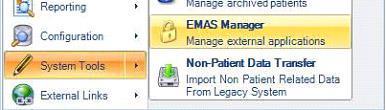
- Click on the Partner API bar at the bottom left hand side of the Interop Manager Screen.
- Select 'INRstar' from the list > select Activate Application.
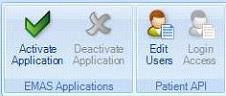
- Next select 'Edit Users'
- Make sure each INRstar user has a tick against their name. If a user doesn't have a tick against their name, tick the box and create them an API password.
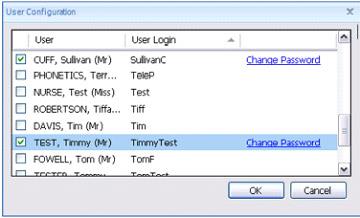
This allows these users to run programs which interface with EMIS Web. INRstar won't ask for these details.
- When you are finished click 'OK'
- Select 'Login Access'
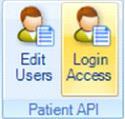
- Select all the INRstar users, ticking both boxes to allow for auto log in.

- When you are finished click 'OK'
•Try searching for a specific NHS number rather than a surname. Due to the way INRstar searches EMIS, if there are too many results it can time out, this can also happen if the connection is slow.
