About Reports
INRstar has a range of reports that provide the facility to audit activity and service quality data. These pre-installed reports are based on common requirements voiced by anticoagulation therapy service providers, commissioning bodies and agencies such as the National Patient Safety Agency (NPSA).
- Make invoicing easy
- Take the headache out of audits
- Enable you to monitor the quality of your service
- Help you ensure your patients are on the best therapy for them
- Work for larger service providers who test patients from many different practices
- Follow national guidance
Following the retirement of Internet Explorer, we have identified that some users may need to amend the language settings in their web browser in order for the date in INRstar reports to be in the format DD/MM/YYYY.? There have been no changes to the reports available in INRstar, but the date picker may no longer be displayed as it was in Internet Explorer.
Please see below for guidance showing how to manage the language setting in EDGE:
- Open EDGE
- Click the three dots shown in the top right corner of the page
![]()
- Select Settings
- Select Languages
- Click 'Add Languages'
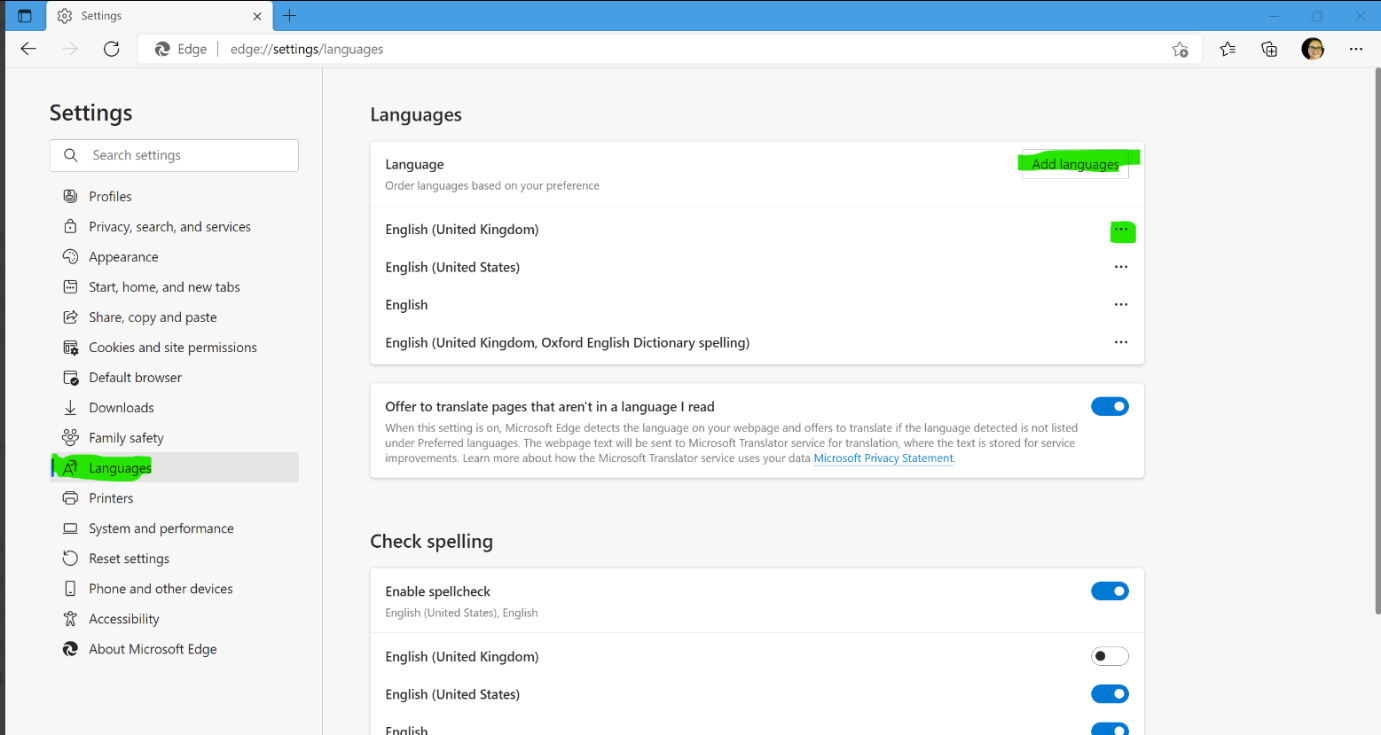
Select 'English (United Kingdom)' and click 'Add'
- When the language has been added, click on the three dots next to it, and select 'Move to Top'
- Reports should now open with dates in the English UK format (DD/MM/YYYY) as default
If unable to edit the language settings – some users may be prevented from doing this by local permission settings – please refer to your IT Support team.
If unable to resolve, or you have any further queries, please contact the Support team on 01209 710999, or via email support@inrstar.com
INRstar reports can contain Patient Identifiable Data (PID). Please ensure that any patient identifiable reports are correctly handled.
Some locations may experience a problem running INRstar reports in a new browser window. To resolve this issue please add the following URL to your list of trusted zones when browsing the web:-
https://nww.reporting.inrstar.thirdparty.nhs.uk/
Select Tools ¦ Options on the Internet Explorer menu bar.
In newer versions of Internet Explorer click on the cog icon in the top right hand corner and select 'Internet Options'.
On the 'Security' tab click 'Trusted sites' and then click the 'Sites' button.
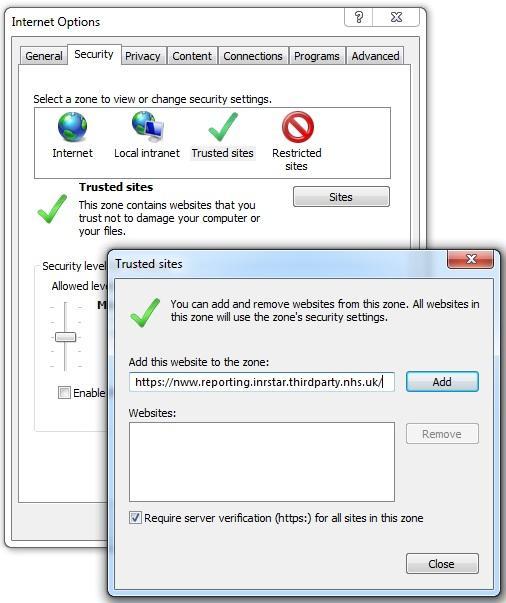
In the Trusted sites dialogue box click 'Add' and paste or type the following URL:
https://nww.reporting.inrstar.thirdparty.nhs.uk/
Then click the 'Close' button.
To print a selected report click on the printer icon located on the navigation control toolbar.
![]()
If prompted to install an add-in to enable printing of the report please see 'Adding INRstar Reports to your Trusted Zone' above.
