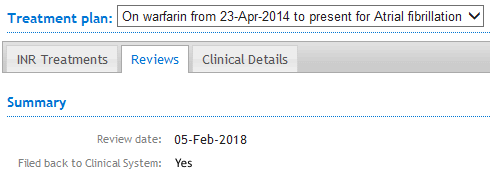How to File a Patient's Review back to EMIS Web
Within INRstar you are able to file a patient's Review information back into EMIS Web.
First, check EMIS Web is open and that you are logged in.
In INRstar, search for your selected patient, then add the Review content.
Save the Review into INRstar using the 'Save' button. The system will then gather the patient’s details from EMIS Web.
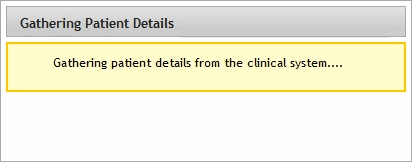
Please Note: If there are problems connecting to EMIS Web an error message will be displayed. Please see 'Related' on the top-right of this page for more information and fixes.
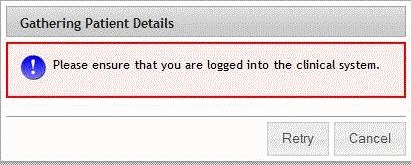
You will then need to confirm the patient’s details:
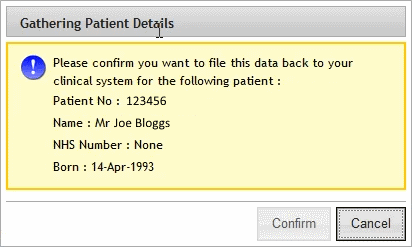
INRstar audits if you confirm or cancel the file back of a Review.
Clicking the 'Cancel' button will not file the Review into EMIS Web.
Clicking the 'Confirm' button will save the patient’s Review information in the patient's record in EMIS Web.

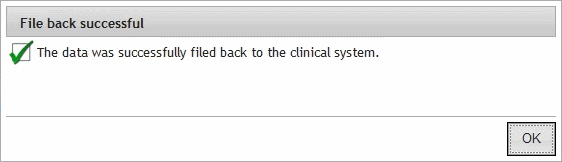
This Review information will now appear under the selected patient's record in your EMIS Web.

The Review information in INRstar will indicate if the Review was filed back to the clinical system.