User Profiles
User Details
Change Password - users are able to change their accounts password in this tab.
Manage Email Address - allowing you to request and receive password reset codes
Professional Registration Credentials
You must enter in your NHS registration credentials in to confirm that you are qualified to use the External Patient Lookup feature.
You enter in your NHS registration into Professional Registration Credentials as explained in the step-by-step instructions below.
Communication Preferences
Communication Preferences - allowing you to opt in or out of receiving new INRstar information e.g. product updates, tips on new features, license information...
Access the user profile section by clicking  and then the
and then the ![]() tab.
tab.
Next click the ![]() button.
button.
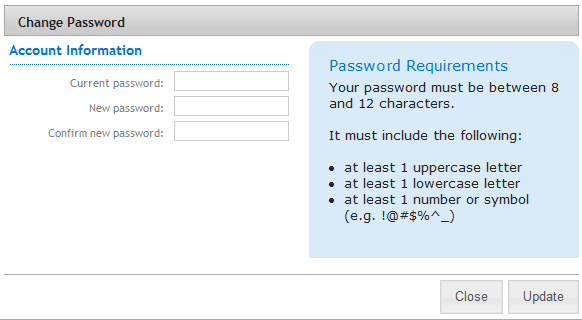
To change the password, fill out the following three fields:
- Current password: type in the existing password into this field
- New password: type in the choice of new password into this field
- Confirm new password: repeat the choice of new password here
Passwords must conform to the Password Requirements.
Once these three fields have been filled out correctly the user can click on the ![]() button to save the changes. Alternatively, clicking the
button to save the changes. Alternatively, clicking the  button will remove the Change Password dialogue without saving any changes.
button will remove the Change Password dialogue without saving any changes.
Click  and then the
and then the  tab.
tab.
Click 
Under  click
click 
Select your professional role from the drop down list 
Click 
Click  and then the
and then the  tab.
tab.
Click  under User Details.
under User Details.
Now fill in the following two forms:

When both forms are completed click  to save your changes
to save your changes
We will not share your email address with any third parties.
Click  and then the
and then the  tab.
tab.
Click  underneath Communication Preferences.
underneath Communication Preferences.
Tick or untick the boxes to the left of the options to select your preferences:
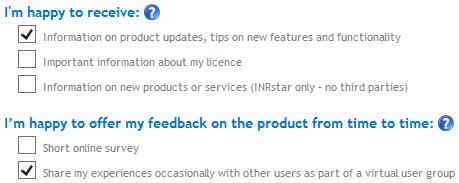
When you are happy with what you've selected click 
