EMIS LV
If you are having any issues with your interface to EMIS LV please look below for the relevant solutions. If you are unable to find what you looking for please call 01209 710999 and click here for remote support.
If INRstar is unable to find a patient in EMIS to file back to the consultation then the patient's demographic details may not be matching with both programs.
Open the patients record and click on Patient Details and open the patient details in EMIS
- NHS Number
- Title
- FAMILY name
- Given name (If the patient has a middle name put it in this field after the given name e.g. Abigail Jade)
- Born
- Sex
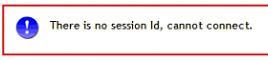
An EMIS file needs to be registered. You can do this yourself if you feel comfortable to do so or you can call our INRstar Helpdesk to do it for you on 01209 710999, option 1.
- Find the file to register. It is called EM_PACC.dll and is normally located in My Computer > C: > Program Files > EMIS > EMIS Mail. If you cannot find the EM_PACC file call our helpdesk for assistance.
- On the Start menu select 'Run'
- Type in regsvr32 followed by a space
- Drag the em_pacc.dll from the folder into the Run box, alternatively type in the location. Select OK. Open em_pacc.dll
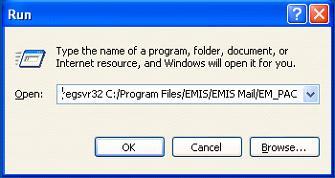
- Sometimes these changes require you to log off and close both INRstar and the clinical system before taking effect.
If your computer is missing the EM_PACC file this may mean your EMIS LV workstation is unpatched. The required server patch level is 239. To find the patch level click Help on the EMIS LV menu bar.
You can ask EMIS to update this for you by calling EMIS on 0845 1222333.
A standard Microsoft file is missing and needs replacing. You can do this yourself if you feel comfortable to do so or ask your IT department to do this for you. Our helpdesk can also replace the file if needed.
Download the file here and save into the C:\Windows\System32 folder.
- Has the interface worked before on the computer?
- Has the interface worked before for this patient?
- Does the interface work with other patients?
- Does the interface work on other computers?
If this is the case please follow the steps above titled 'Message: No Session ID'
