EMIS LV Setup Guide
You will need to setup the interface between EMIS LV and INRstar once.
•In INRstar navigate to the 'Options' page using the navigation bar in the top right hand corner. Navigate to the options page
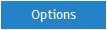
•Click on the Location Management tab then select the Components tab.
•To add your EMIS configuration settings click Click 'Add' in the bottom right hand corner. Add your EMIS configuration setting

•Select your EMIS LV from the drop down.
Enter your EMIS LV I.P address into Server Address – see below: How to find out your EMIS LV I.P address
Enter UCI and Volume Group - see below: How to find out your EMIS LV UCI and Volume Group
Leave Database Name blank.
•Click the Create button
The interface is now setup and ready to use.
How to find out your EMIS LV I.P address
In EMIS LV click on 'Settings', then 'Connections', then 'Network List'. The List of Network Connections will appear. Take note of the contents of the 'I.P Address' in the first row.
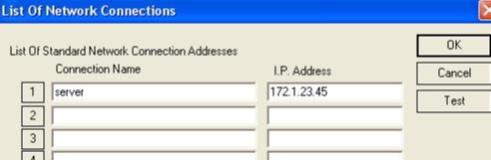
How to find out your EMIS UCI and Volume Group
In EMIS press CS SS S S from the 'EMIS menu'. Take note of the 'Current UCI' information.
'Current UCI' information
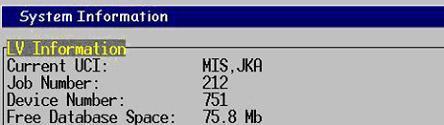
In this example the UCI is MIS and the Volume Group is JKA.
