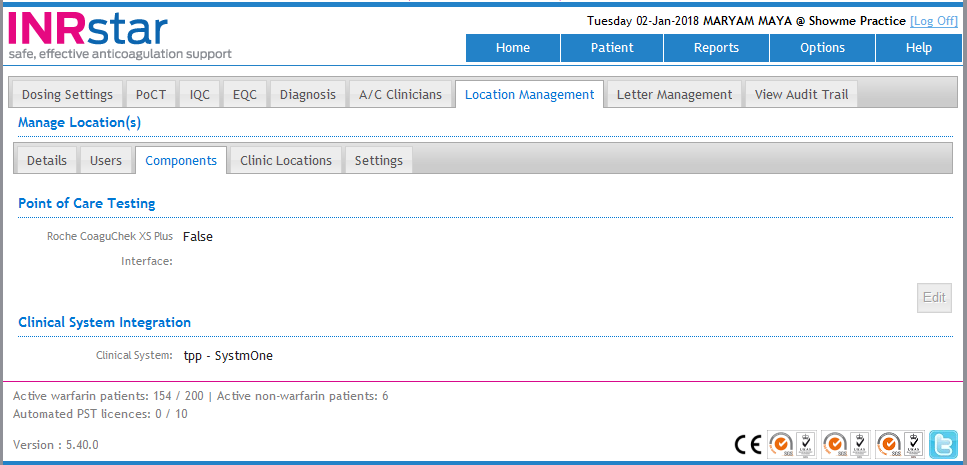TPP SystmOne Setup Guide
The first time you use INRstar with TPP SystmOne , you will be asked to approve the connection of a third party application (in this case, INRstar). Once approved, you will be able to use the integration between SystmOne and INRstar to import patients and file back treatments and reviews.
A TPP SystmOne Administrator must be logged into TPP
In TPP SystmOne, open a patient record
In INRstar, click the Patient tab
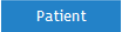 then Add Patient
then Add Patient 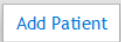
- The first time the interface is used, a message will pop-up in SystmOne asking the TPP Administrator to approve the interface
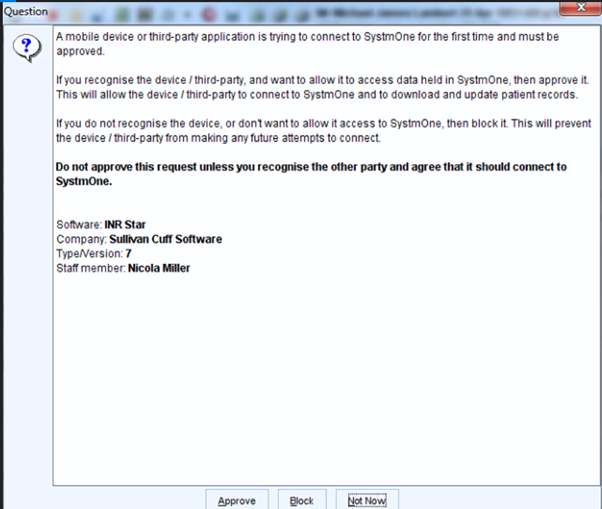
- Select the Approve button
- INRstar will show the demographic information of the patient open in SystmOne
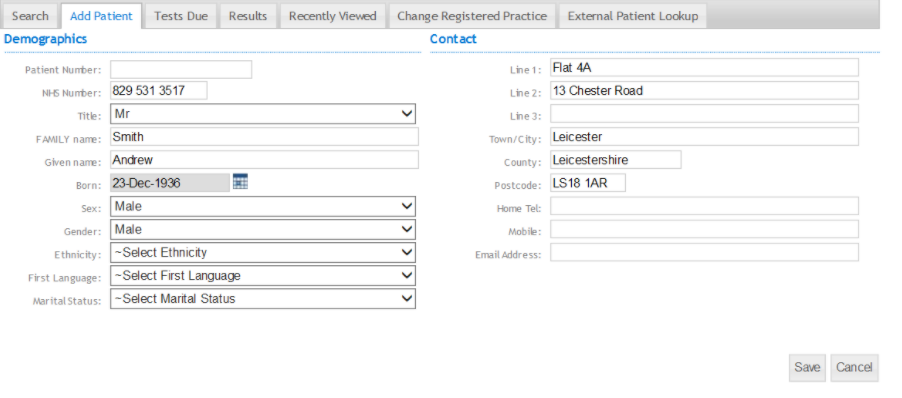
The interface for tpp SystmOne is now set up for this TPP Organisation.
The first time the interface is used by a new standard TPP user the ‘Approve’ option must be selected but only needs to be approved by a TPP Administrator once per TPP organisation.
NB: Please note the patient's record must be open in SystmOne for the interface to function
Saving treatment information from INRstar to SystmOne triggers the same search as adding a patient. If the above box is visible on your screen when you file a treatment back for the first time, please click Approve
Once logged into INRstar, you can check if TPP SystmOne is installed in INRstar as follows.
Navigate to the 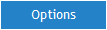 tab.
tab.
Select the 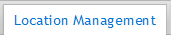 tab, then the
tab, then the 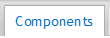 tab.
tab.
If TPP SystmOne is installed, it will be displayed in the Clinical System Interface section as follows: