Finding a Patient Record
Before you can start treating an individual patient you will need to find the patient's record.
INRstar offers you a variety of ways to find the patient record that you are looking for:
On the INRstar Navigation bar click the Patient button to display the patient Search screen.
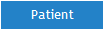
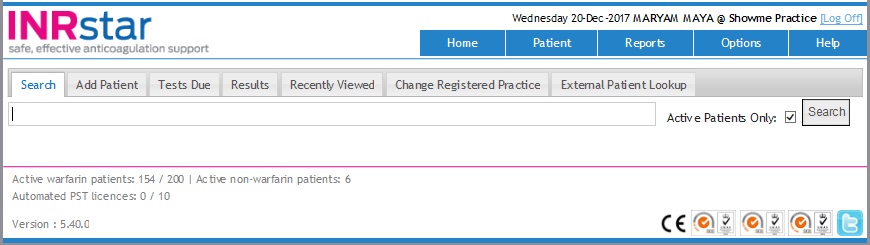
Enter the patient's Surname, Forename, NHS number (with or without spaces) or Patient number in the textbox and click 'Search' to display all search results.
To search for both active and inactive patients uncheck the Active Patients Only check box.
If the search criteria fail to return a record, remove any text from the Search box and click 'Search' to list all patients.
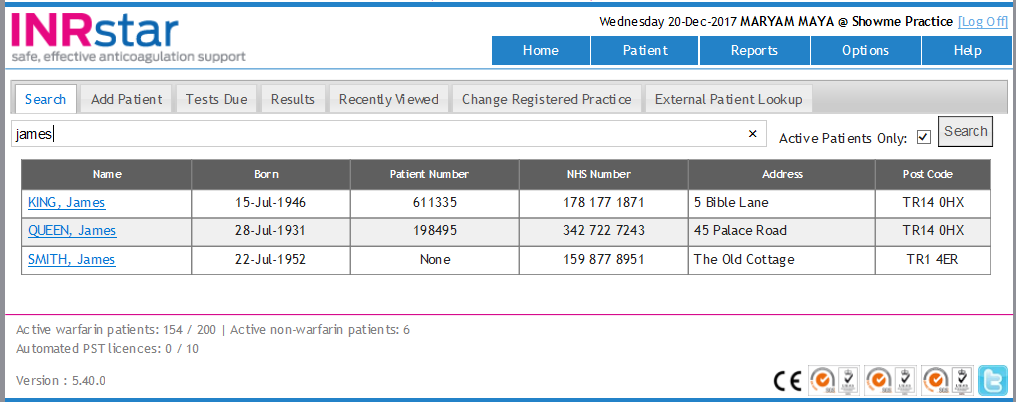
To select a patient, click on their name within the search results to display the Patient’s record.
Please Note: If a patient already has previous notes recorded, the notes screen will appear first when the patient's record is opened, otherwise the treatment history or review history page will be displayed.
Navigate to the 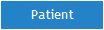 tab.
tab.
Then click the  tab to
display the patients who are due for an INR test today.
tab to
display the patients who are due for an INR test today.
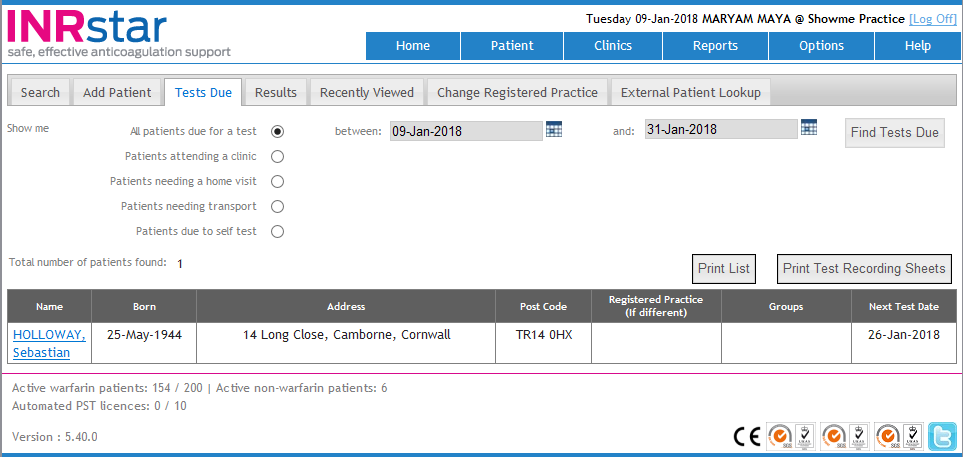
The Tests Due Report enables the user to view and/or print off a list of patients who need an INR on set dates.
The report will automatically show all patients that are due for an INR test today.
To run the report you need to select the type of patients:
Patients attending a clinic - To view a list of all patients attending the clinic, it will include patients who need transport
Patients needing a home visit - To view a list of all patients who need a home visit
Patients needing transport - To view a list of all patients who need transport booking
Patients due to self-test - To view a list of patients who will send in their INR results electronically
Then select the dates that you want the patients next test date to be in.
Then click the 'Find Tests Due' button.
To print the list of patients shown on the screen, click the 'Print List' button.
The report will open up to be viewed, to print the list of tests due patients, click the print button at the top of the pdf.
To print the test recording sheet for each patient in the list when you have selected 'Patients needing a home visit', click the 'Print Test Recording Sheets' button.
The test recording sheets will open up to be viewed. To print all or a selection of the test recording sheets, click the 'Print Button' at the top of the pdf.
To select a patient, click on their name within the Tests Due Today results to display the selected patient’s record.Navigate to the 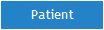 tab.
tab.
Then click the  tab to
display the recently viewed patients result screen.
tab to
display the recently viewed patients result screen.
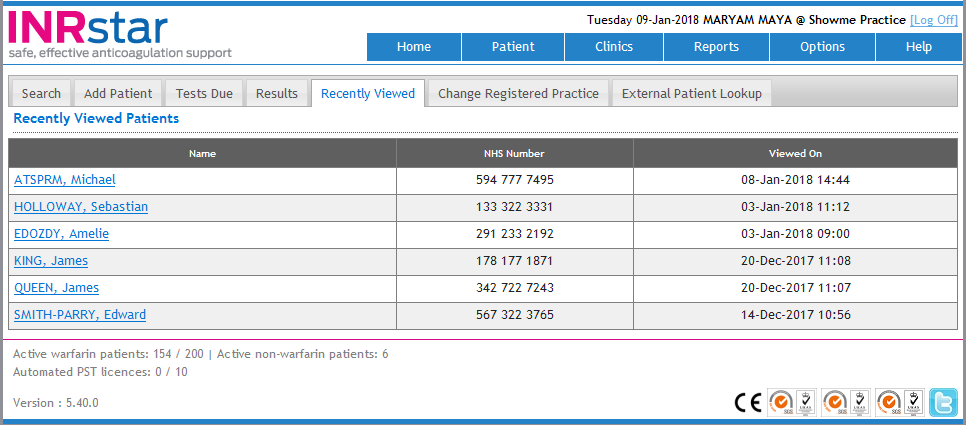
The results show the last six patients you have viewed. To select a patient, click on their name within the Recently Viewed results to display the Patient’s Record.
Has the patient's record been deactivated?
Untick the  box and click
box and click  .
.
INRstar will then show all active and inactivate patients in the results.
For View Only sites
Check the patient has been registered to your location. To confirm this you will have to contact the patient's testing location to ensure that they have transferred the patient's registered practice to your location in patient management.
