Creating View Only User Accounts
Before a practice or organisation can start using INRstar all the INRstar users will need to be created a user account and given the correct permissions level.
These tasks can be completed by the INRstar View Only Administrator(s) for your practice or organisation. If you find you can't perform these tasks, you do not have the correct permissions.
- Create user accounts
- Set or change user permission
- Reset passwords
- Disable a user account
Important Notice
It is the organisations responsibility to determine their Anticoagulation Protocols specifying which Clinical Roles can undertake certain treatment activities. The allocation of roles to users should comply with local protocols.
Firstly open and log into INRstar. You will need to have an account with View Only Administrator permission level.
Navigate to the red 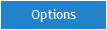 tab
tab
Select the ![]() tab.
tab.
Select the ![]() tab. (This area of INRstar allows administrators to add a New User, Manage existing Users and reset passwords.)
tab. (This area of INRstar allows administrators to add a New User, Manage existing Users and reset passwords.)
You are now able to see a drop down box, this contains a list of all the users currently registered on the system. If you have not yet added any users, this drop down will only contain your username.
![]()
To add a user click the ![]() button on the right hand side.
button on the right hand side.
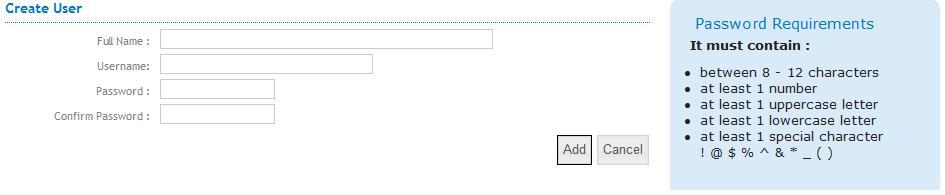
Enter the following user details:
- Full Name: Enter the individual's full name including their Title.
- Username: It is recommended that stick to the same format for every user. For example 'firstname.surname'. Usernames are case sensitive, so try to use all lowercase letters. If the username is taken add a number at the end. For example joe.bloggs1
- Password: Create the user a default password, the password requirements are displayed on right hand side of the screen. When the user logs into INRstar for the first time they will be required to change their password.
- Confirm password: Confirm the password
To save the new user's details, click the ![]() button.
button.
Please Note: Each user will be set to read only as a default consequently you will need to set the permissions of each user you create. See Setting or changing View Only User Permissions: step-by-step instructions below for help with this.
Make a note of the Username and Password to inform the user.
Once the user has been added, you have to set their permissions level.
Due to the clinical data that can be viewed it is important that you limit INRstar access to staff who are familiar with the management of anticoagulation therapy and who have been trained in its correct use. It maximises safety and security, maintains patient confidentiality and assists with compliance of Caldicott guidelines.
Firstly open and log into INRstar N3. You will need to have an account with View Only Administrator permissions.
- Navigate to
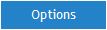
- Select the
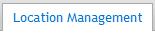 tab and then the
tab and then the  tab.
tab.
- Select the user from the drop down box

- Click the
 button and then the
button and then the 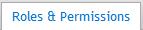 tab.
tab.
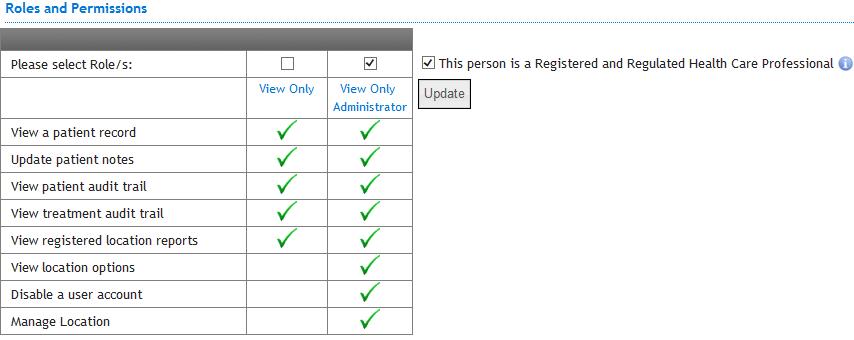
- Select the level of permission required by placing a tick above the relevant Role title
- Tick the 'This person is a Registered and Regulated Health Care Professional' box if the user is a registered and regulated healthcare in order for them to use the External Patient Lookup feature.
- Click
 .
.
More than one box can be ticked. We advise that you set another user as a View Only Administrator in order to reset passwords/ change permission levels if needed in your absence.
Firstly open and log into INRstar N3. You will need to have an account with View Only Administrator permissions.
Navigate to the 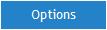 tab.
tab.
Select the ![]() tab and then the
tab and then the ![]() tab.
tab.
Select the user from the drop down box ![]()
Click the ![]() button.
button.
Click the ![]() button.
button.
Inform the user of the password generated. The user will have to type this temporary password in upon the next login, they will then be asked to change their password.
Open and log into INRstar N3. You will need to have View Only Administrator permission.
Navigate to the 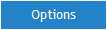 tab
tab
Select the ![]() tab and then the
tab and then the ![]() tab.
tab.
Select the user from the drop down box ![]()
Click the ![]() button.
button.
Click the ![]() button.
button.
The user will still appear in the user list, for auditing purposes, but will display '(disabled)' after the username:
