External Patient Lookup
INRstar's External Patient Lookup feature allows you to access the record of and provide direct care for a patient who is not managed by your anticoagulation service. This will help to improve patient safety and reduce adverse events associated with poor access to patient’s anticoagulation records.
When would I look-up an external patient?
Below are some examples of when you may use this feature:
· A hospital based consultant may provide advice on an unstable patient to another service
· A patient may turn up ‘ad hoc’ or in an emergency scenario to a hospital
· A patient is on holiday and needs an INR test
· An ‘Out Of Hours’ service receives an INR test result from the lab after the GP practice has closed
· A pharmacy may check that a patient has had a recent INR test before dispensing warfarin
How it works
Any INRstar user with INRstar Clinical Level 2 (or above) permissions will be able to search for patients not managed by them. Unless previously entered, the user will be prompted for their registered credentials when accessing External Patient Lookup. The patient can be searched for by NHS number or by a combination of identifiers. The patient must be able to be uniquely identified by this criteria and the user must provide a reason for accessing the record. Once the record is open the user will then be permitted to view and/or treat the patient. Users will not be allowed to edit the patient's treatment plan, create, edit or end a bridging schedule or change any demographic details.
For View Only Sites there is an extra step the Administrator for the location must complete. The View Only Administrator needs to select the "This person is a registered and regulated healthcare professional" flag for appropriate users in Roles and Permissions. The user will then be prompted for their registered credentials when accessing External Patient Lookup. They will now be able to search for patients not managed by them by NHS number or by a combination of identifiers. The patient must be able to be uniquely identified by this criteria and the user must provide a reason for accessing the record. Once the record is open the user will then be permitted to view the patient. Users will not be allowed to treat the patient, edit the patient's treatment plan, create, edit or end a bridging schedule or change any demographic details.
This information is only accessible by regulated and registered healthcare professionals and is fully audited.
For step-by-step instructions please scroll down to the bottom of the page.
Can patients be opted out?
Click here for more information on Recording Sharing Preferences for your patients.
1. Click 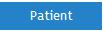
2. Click 
3. Please Note - If you have not added in your Professional Registration Credentials you will have to do so here in order to continue using the functionality, in a pop up box
4. Select your Reason For Lookup now and add any comments
5. Now fill one of the two sections under Mandatory Search Criteria and any Optional Search Criteria.
6. Click 
7. A patients name, d.o.b., NHS number, address, postcode and testing location will then appear below if the correct search criteria was entered in correctly. Select the correct patient by clicking on their name.
8. You will now have accessed the patients record that you required
9. Once the record is open the user will then be permitted to view and/or treat the patient. Users will not be allowed to edit the patient's treatment plan or change any demographic details.
Why would I find the external patient lookup functionality useful?
Sometimes healthcare professionals need to access the record of a patient who is not managed by their anticoagulation service in order to provide direct care for that patient. For example:
• A hospital based consultant may provide advice on an unstable patient to another service.
• A patient turns up ‘ad hoc’ or in an emergency scenario to a hospital.
• A patient is on holiday and needs an INR test.
• An out of hour’s service receives an INR test result from the lab after the GP practice has closed.
• A pharmacy may check that a patient has had a recent INR test before dispensing warfarin.
Who can use the external patient lookup functionality?
Users must have Clinical Level 2 permissions or higher and be recorded as a regulated and registered health care professional (an additional verification step will be required).
What is a ‘regulated and registered’ health care professional?
A regulated and registered health care professional is a user who is currently registered with a regulatory authority, such as the GMC, NMC, HCPC or GPC. I.e. a practicing doctor, nurse, health care worker or pharmacist.
How does it work?
Users with the correct level of permissions will be able to search for patients not managed by them by NHS number or by a combination of identifiers. The patient must be able to be uniquely identified by this criteria and the user must provide a reason for accessing the record.
What about information governance?
The latest Information Governance Review, also known as Caldicott 2 (released March 2013) offers a clear opinion around information sharing. The review added a new statement around information governance:
“The duty to share information can be as important as the duty to protect patient confidentiality”
We can support you to make safe, treatment decisions, based on accurate and up to date information about the patient, through secure and appropriate record sharing.
External patient lookup:
• Only provides access to relevant information – i.e. the patient’s anticoagulation record.
• Is only accessible by regulated and registered healthcare professionals – an additional verification step is involved to use this functionality.
• Should only be used for direct care of a patient – reasons must be provided by the user accessing the record.
• Is fully audited – the patient’s testing location will see a note the next time they access that patient record. They can also report on who has been accessing their patients’ records.
Can I opt my patients out of the external patient lookup scheme?
The latest Information Governance Review (Caldicott 2) recommends that safe and appropriate sharing in the interests of the individual’s direct care should be the rule, and not the exception.
Increasing the visibility of patient records improves safety and reduces adverse events in the eventuality that a patient needs emergency or Out Of Hours care. However, should you wish to opt a patient out of the scheme, please tick the appropriate option –Patient management tab – Record sharing preferences.
How do I track who has accessed or treated patients from my treatment location?
Each time a patient’s record is accessed or a patient is treated by a health care professional outside of your treatment location, a full log of the activity is recorded in the audit trail. The next time the patient record is accessed, a note will show informing you of access by another location. Additionally, a new report will list any patients who have been viewed/treated from outside your treatment location.
Should I inform my patients of this new functionality?
There is no need to make patients aware of the external patient lookup functionality. The functionality allows health care professionals to safely treat patients for the purpose of direct patient care, the rest of the patient’s medical record is not shared. The opt-out flags are there solely to exclude ‘sensitive’ patients from lookups outside your treatment location.
Can I make amendments to a patient’s INRstar record when using external patient lookup?
Users accessing a patient’s INRstar record using the external patient lookup functionality will only be permitted to view and/or treat the patient. They will not be allowed to edit the patient’s treatment plan or change any demographic details.
