Scanning a Patient Barcode
The Patient Barcode, visible in the New Treatment Screen, enables essential patient details to be entered into the LumiraDx Instrument using only a barcode scanner, saving valuable time and improving accuracy.
How to scan a patient barcode
1.Click the 'New INR' button in the INR Treatments tab
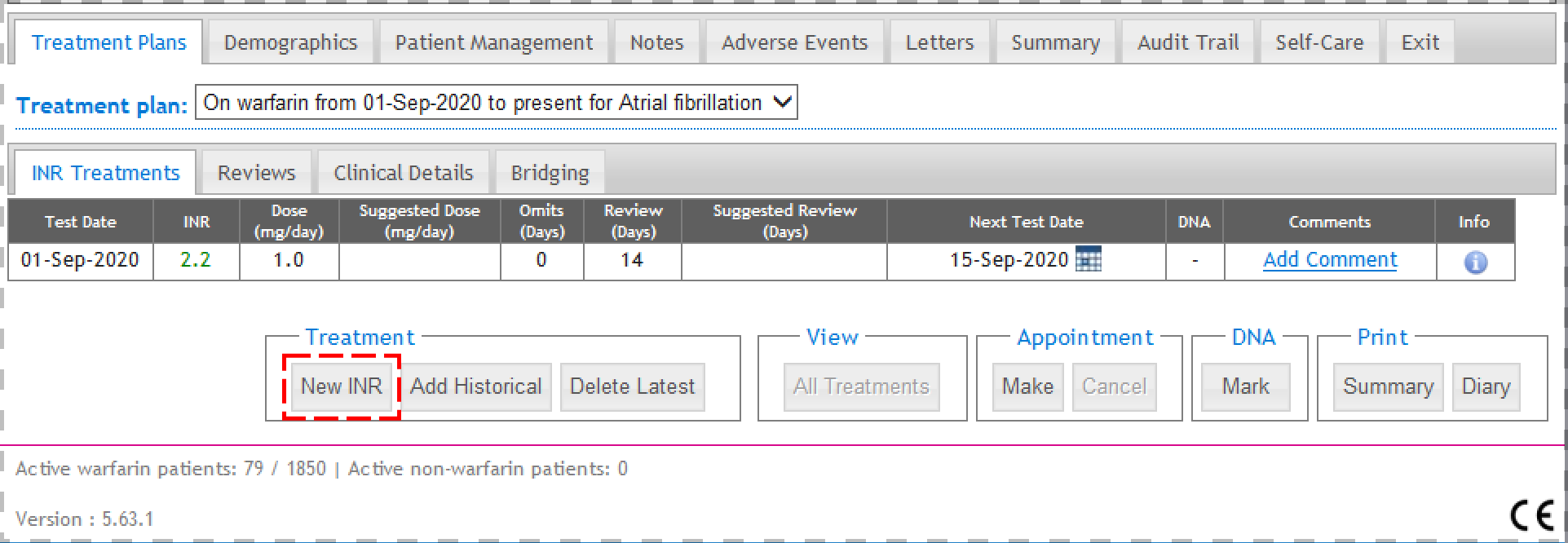
2. View the patient barcode under "Enter new INR test information"
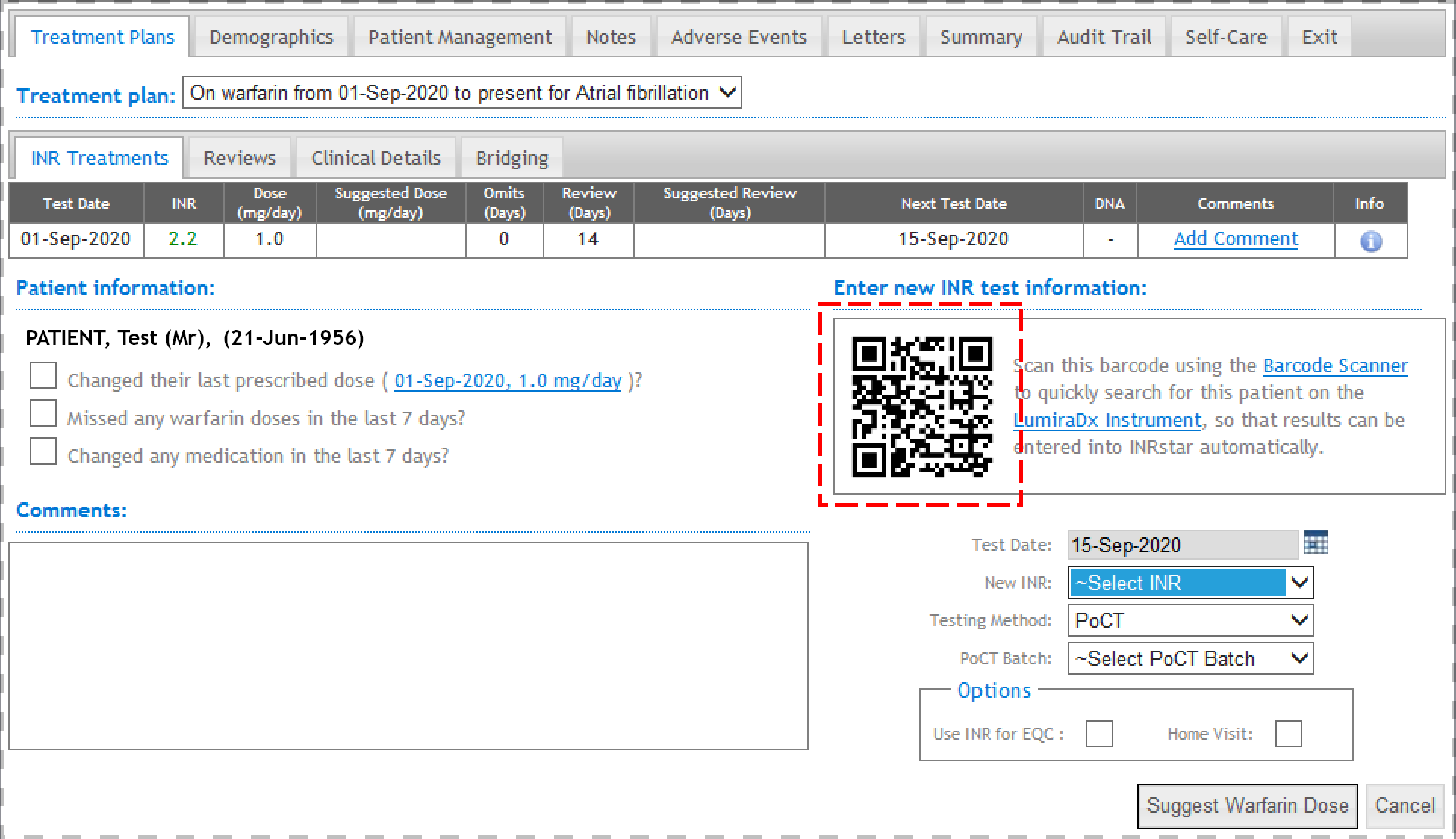
NOTE: In order for the patient barcode to be displayed, the following 4 pieces of patient data must be present in the Demographics: First Name, Last Name, Date of Birth, and Sex.
If the required data is not present, a placeholder barcode will be shown with an error message. Click the "Edit" button in the "Demographics" tab to add or change the required patient data.
Additionally, INRstar will use the INRstar ID, a unique patient identifier assigned by the application, for use with the LumiraDx instrument.
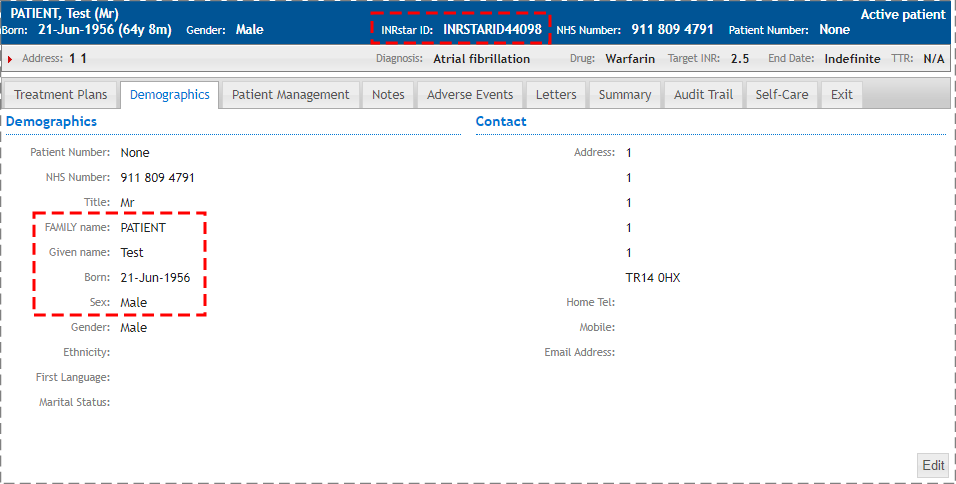
3. Log in to the LumiraDx Instrument and tap "Patient Test"
A barcode icon should show in the patient ID field if the LumiraDx Barcode Scanner is connected.
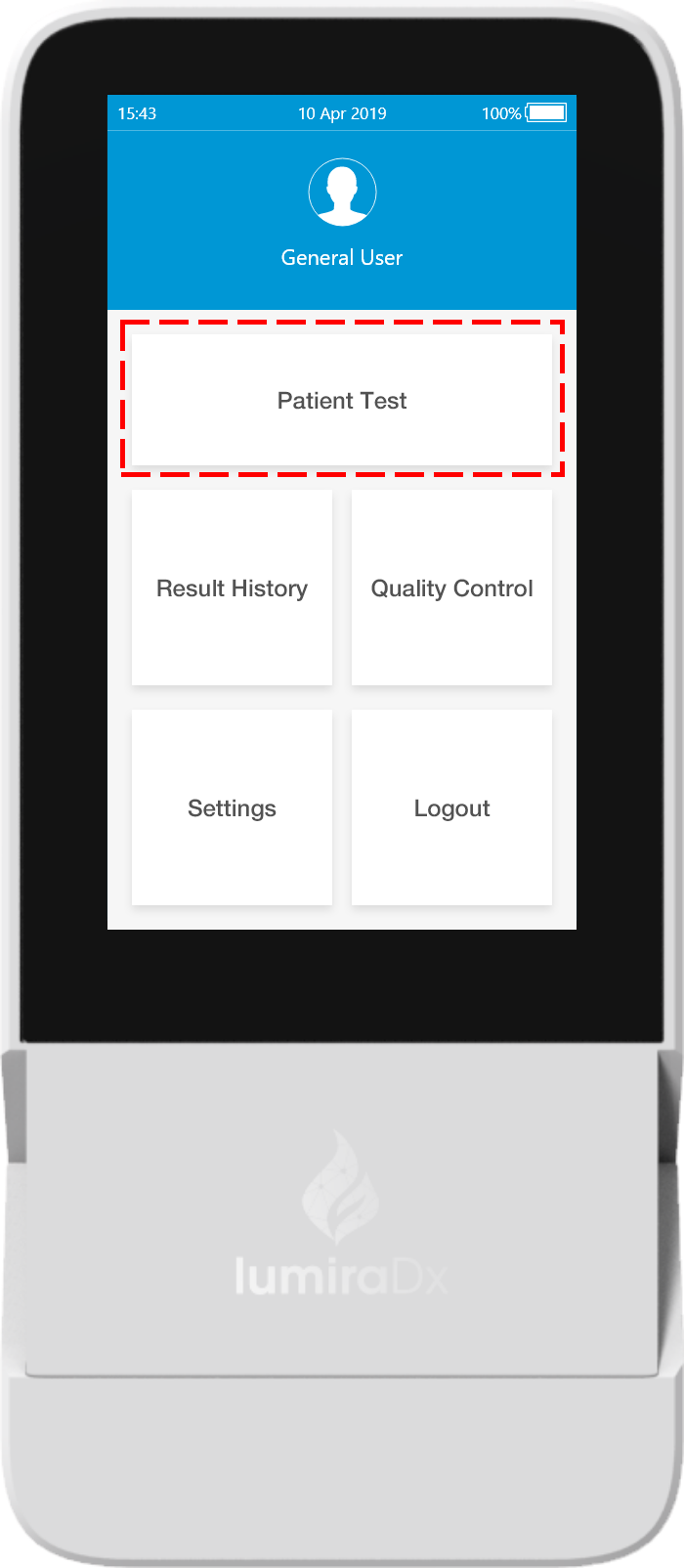
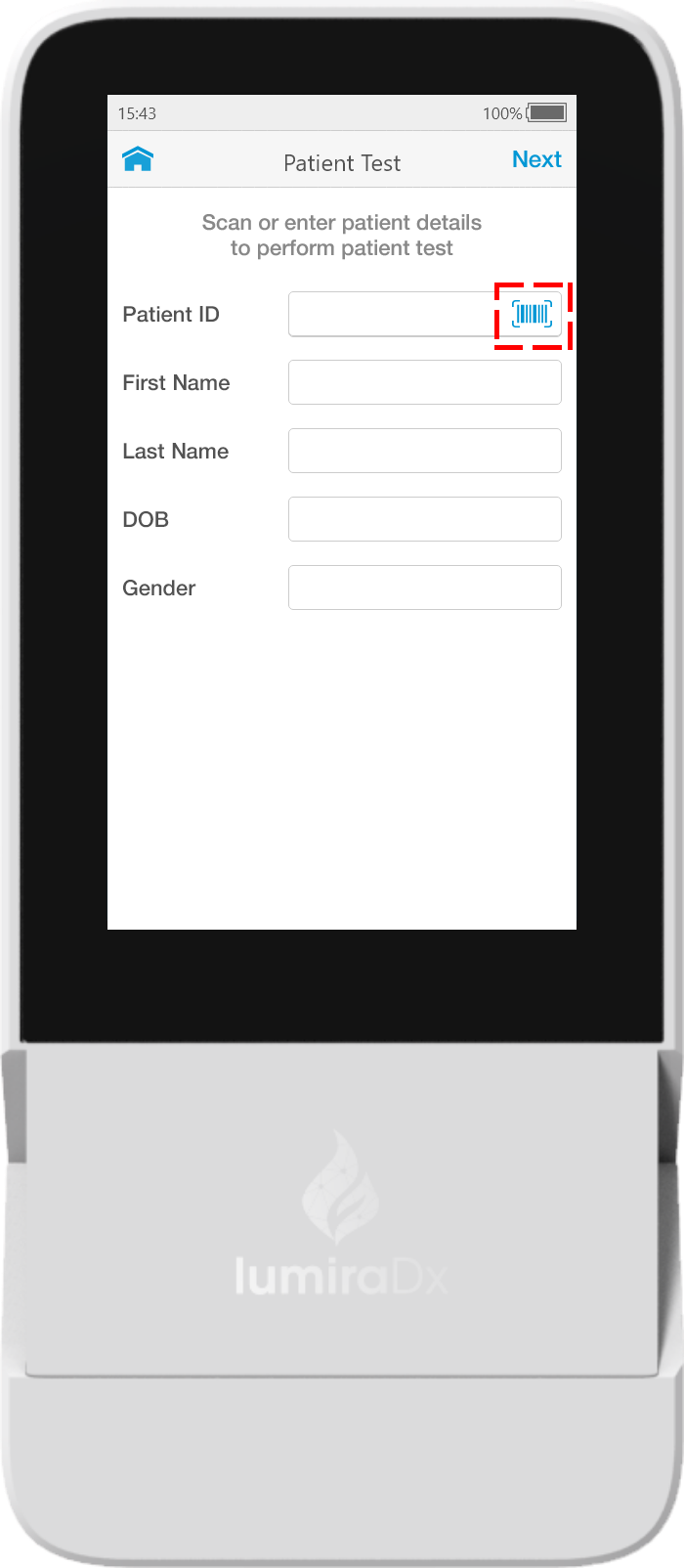
4. Scan the patient barcode with the LumiraDx Barcode Scanner
Press the scan button on the top of the scanner and direct the scanner at the barcode. When successfully scanned, the scanner will sound 2 beeps and the light on the top of the scanner will flash green.
NOTE: If at first the barcode does not successfully scan, try holding the scanner at an angle to the screen and making sure your screen brightness is at maximum.
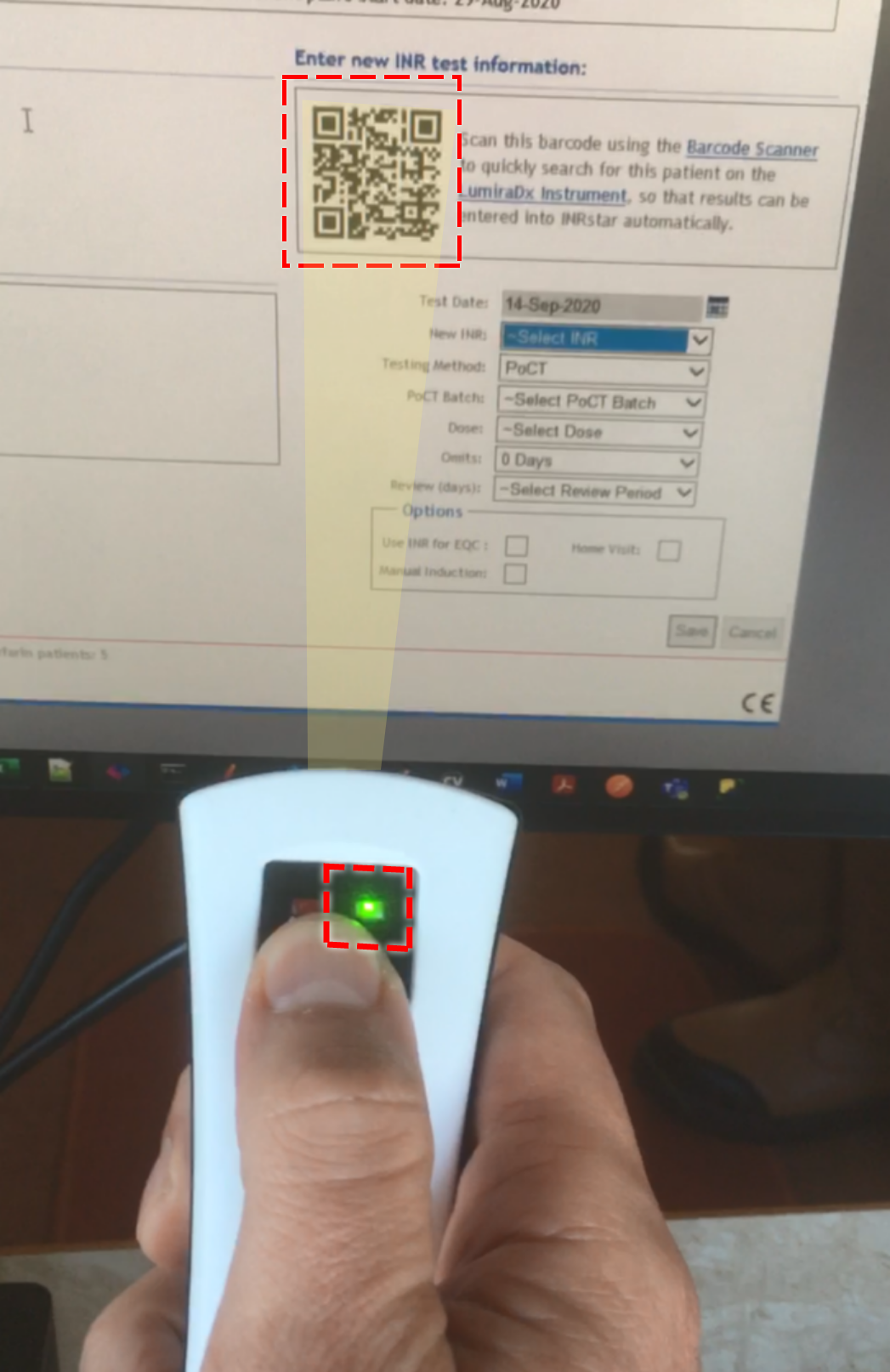
5. Proceed with the test on the LumiraDx Instrument
The patient data should now have been populated in all 5 fields on the LumiraDx Instrument. Follow the instructions on the Instrument to complete the test.
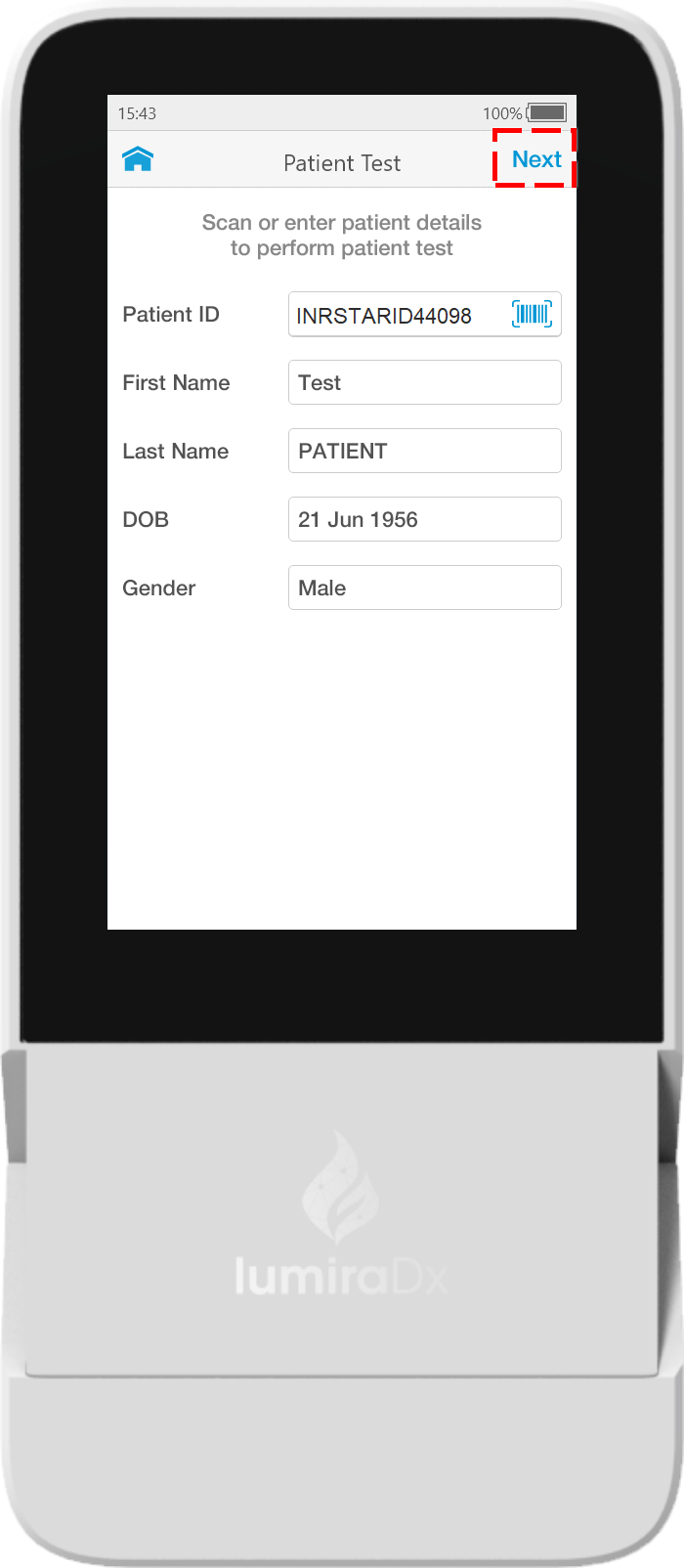

6. View test results in INRstar
The test results are available in 2 locations which are:
a) on the Treatments tab when adding a New Treatment.
b) on the external results tab.
a) On the Treatments Tab when adding a new treatment
To view the result when adding a new treatment, search for your patient, ensure you are on Treatment Plans > INR Treatments, and click the New INR button.
If there are already results less than 3 days old available for this patient, they will be shown in a table:
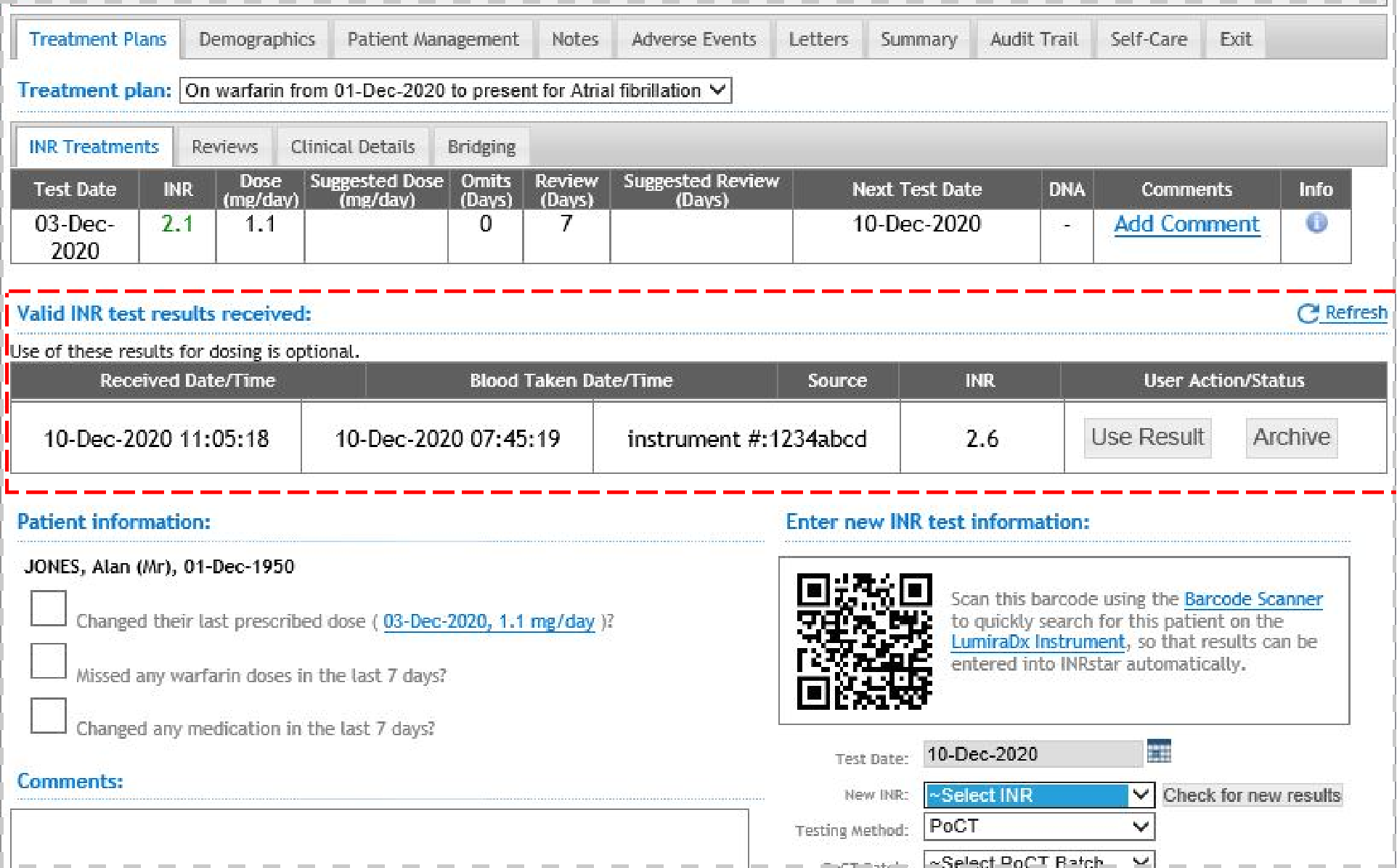
To check for new results, click the "Check for new results" button next to the INR dropdown.
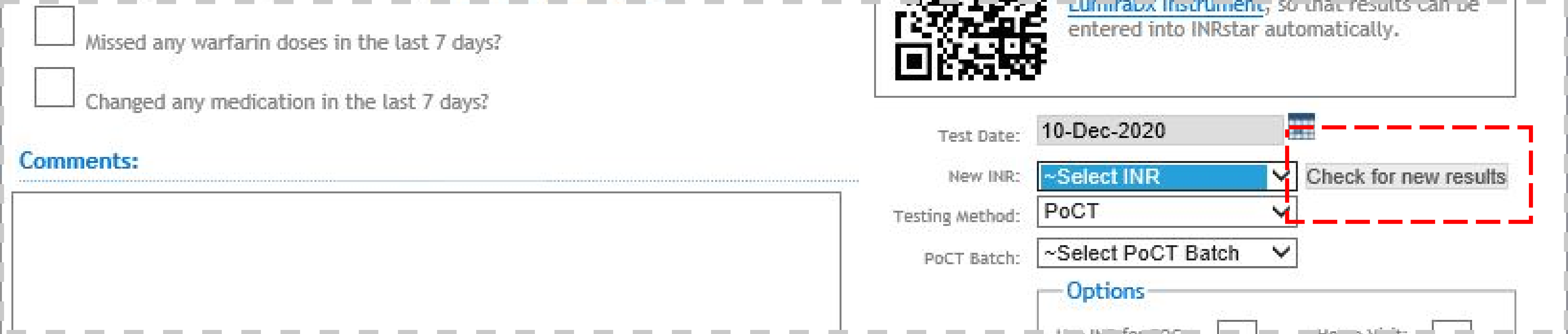
If there are already test results available, you will see the table, in which case it is also possible to click "Refresh" to check for new results.

b) On the external results tab
To view the result in the External Results tab click Patient tab > Results tab.
Click on "Dose Patient" to use this test result. You will be returned to the New Treatment tab with the INR test data pre-populated.

Read more about receiving external results in INRstar here
