How to Add a New Patient from TPP SystmOne
Please Note: You must have the patient you want to add into INRstar open in TPP SystmOne.
On the INRstar Navigation bar click the 'Patient' button to display the patient Search screen.
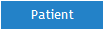
Click the 'Add Patient' tab to display the add patient screen.
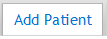
When using INRstar, the first time you get a patient from TPP SystmOne or save a patient’s new treatment into TPP SystmOne, a message box will appear in TPP SystmOne.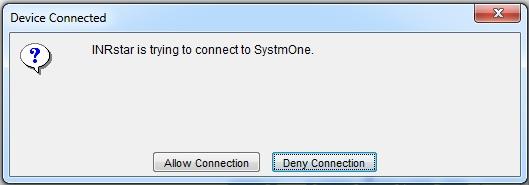
You need to click the ‘Allow Connection’ button so that INRstar and TPP SystmOne can share data.
You will need to log out and then log back in again to TPP SystmOne to complete the interface settings.
A messagebox will appear asking if you would like to get the current patient from TPP SystmOne.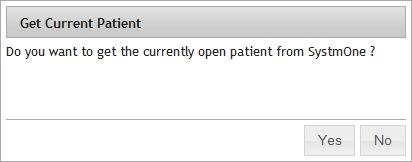
Click the 'Yes' button on the message box to get the patient details from TPP SystmOne.
Step 1: INRstar will get the current patient's demographics from TPP SystmOne.
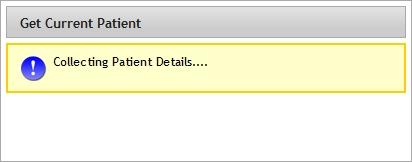
Step 2: The patient's details will populate the 'Add Patient' form. Please check these are the expected patient’s details.
Step 3: Please select the patient's Clinician in the 'Add Patient' form.
Step 4: Click the 'Save' button to save the patient into INRstar.
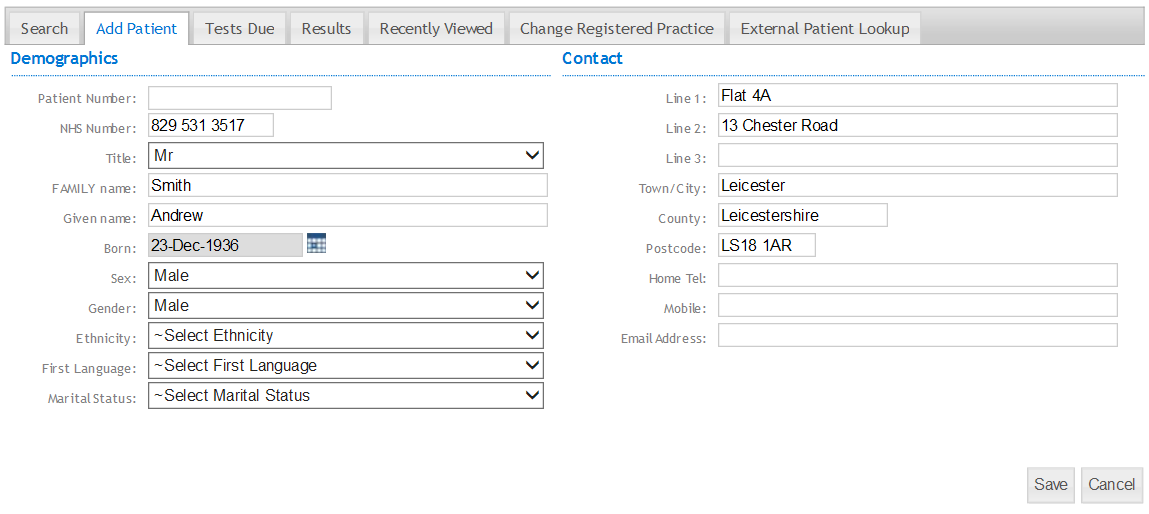
If a patient’s record is not open in TPP SystmOne or TPP SystmOne is not open, an error will appear.
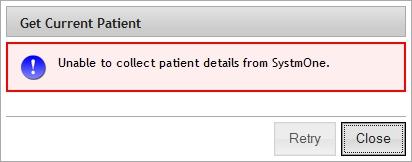
If this happens, make sure TPP SystmOne is open, select the correct patient in TPP SystmOne and click the 'Retry' button.
If you click the 'No' button, the add patient's details screen will display to allow you to enter the patient's details in manually.
