Adding a New INR Treatment
Click on 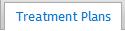 and the Treatment plan drop down list will appear with the patient's current and past treatment plans.
and the Treatment plan drop down list will appear with the patient's current and past treatment plans.
The current treatment plan will be selected by default. Select 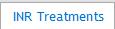 to display the patient’s treatment history (if not already displayed).
to display the patient’s treatment history (if not already displayed).
Click the  button.
button.
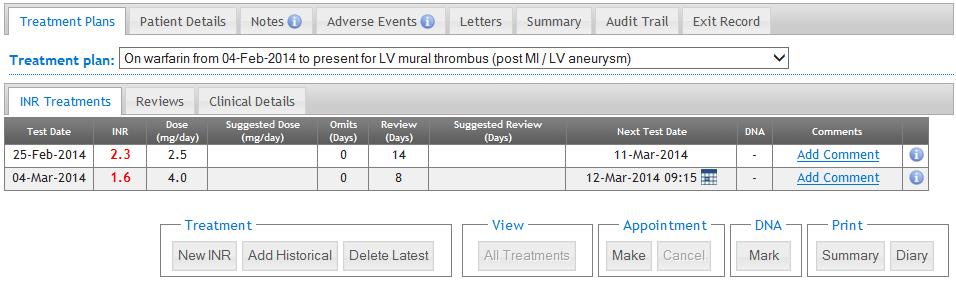
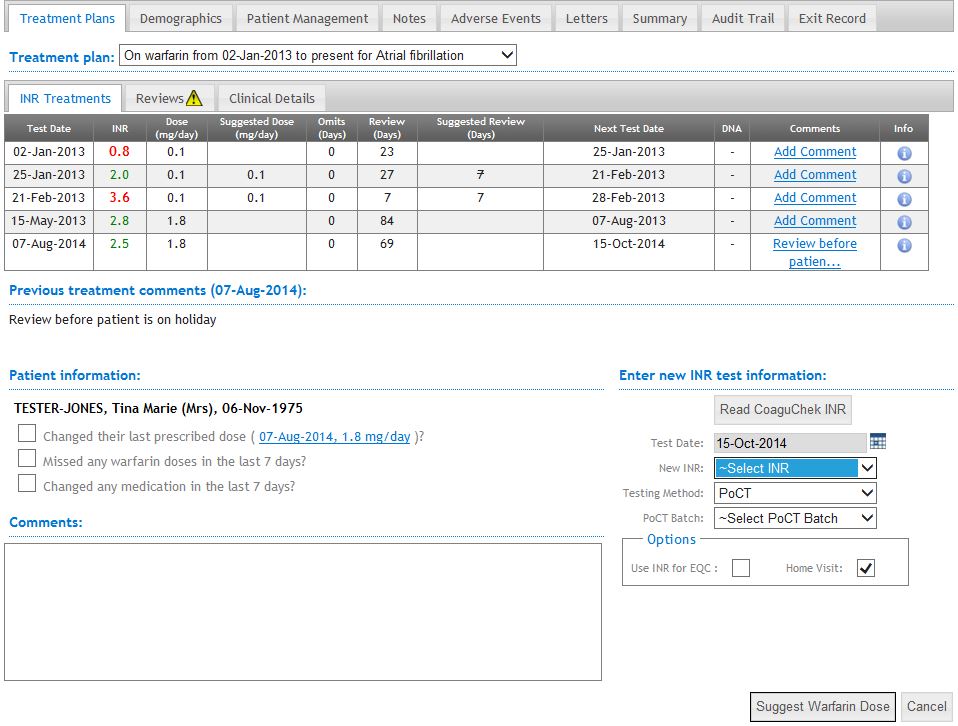
Any relevant information or warning messages will be displayed below the INR treatment history area. In this example the patient has attended too early for an INR test.
If the previous INR treatment has a comment, that comment will be displayed just above the steps for a new INR.
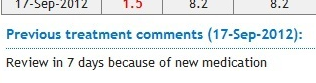
Follow the steps as below:
Patient Information:
Confirm with the patient that the name and Data of Birth are correct.
Confirm with the patient that the current warfarin dose displayed on the screen is still correct. (This may have changed if, for example, the patient has been admitted to hospital since their last attendance at the anticoagulation clinic). Click the check box if the patient is taking a different dose:

If the current dose is incorrect you must add the corrected details by entering an historical INR treatment before you can continue.
a. If the patient is using the PST Care Programme and has already taken their Warfarin dose for today, a warning message will be shown:

Click the Confirm button to continue
Please Note: If you continue with an incorrect last recorded dose without correcting it then the patient’s new suggested warfarin dose will be incorrect.
Step 2.
Check with the patient whether they have missed any warfarin tablets during the last 7 days. Tick the check box if any tablets were missed:

Step 3.

Enter new INR information:
 . You can choose a date up to 3 days in the past, but the new INR can not be before the previous INR treatment or on the same
. You can choose a date up to 3 days in the past, but the new INR can not be before the previous INR treatment or on the samedate.

Step 2.
Select the new INR result from the dropdown list.

Step 3.
Select a testing method from the dropdown list.

Note: you will only need to do this if the patient’s testing method for this test is different from the default method displayed in the box.
If you have selected PoCT rather than Lab, select a poct batch from the dropdown list.
Note: you will only need to do this if the patient’s testing method is PoCT and your location has more than one PoCT batch activated.

Optional steps.
- Click the 'Use INR for EQC' checkbox if you wish to record this test in your External Quality Control (EQC) record log (see ‘adding an EQC result’).
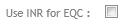
- Click the 'Home Visit' checkbox if the test was recorded on a home visit.

Finishing:
- Click the
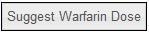 button to continue or click
button to continue or click  if you do not wish to continue.
if you do not wish to continue. - When prompted, confirm that the test date, INR result, missed dose and other medication information is correct.
- Click the
 button to continue.
button to continue. If the patient’s INR is out of range it will be highlighted in red in the confirmation summary.
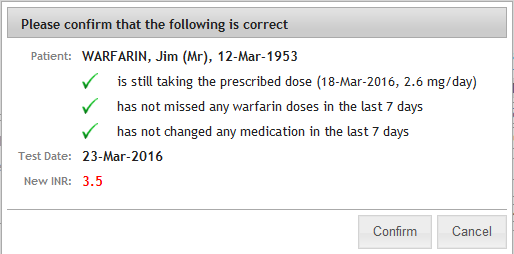
- Click
 if the information is not correct or you do not wish to continue.
if the information is not correct or you do not wish to continue.
The new suggested warfarin dose, review period and dosing schedule will now be calculated and displayed on the dose suggestion screen.
This screen displays the suggested new warfarin dose, review period and dosing schedule for a patient.
The new warfarin dose and review period suggestions are displayed below the previous INR treatments area. The new INR treatment suggestion is highlighted with a yellow background.
The suggested new INR test date is displayed beneath the new INR treatment suggestions.
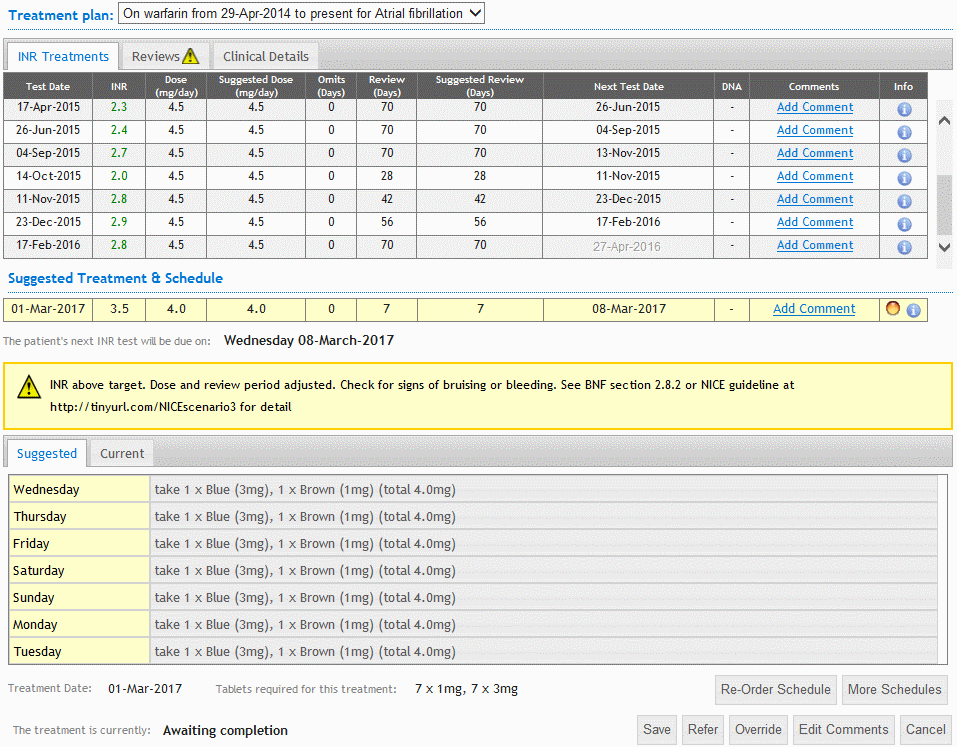
If the suggested schedule or Next INR Test date are considered incorrect, or require changing for any reason, select one of the alternative options, such as Refer or Override. See the following sections for details.
If suggested schedule and Next Test Date are considered to be correct, click the  button. This will Save the suggested (or amended) treatment details to the patient's record.
button. This will Save the suggested (or amended) treatment details to the patient's record.
Clicking the 'Override' button allows a user (with sufficient permissions) to alter the suggested INR treatment details. Only the daily warfarin dose, the number of omission days, the review period and the date of the next INR test elements of a suggested INR treatment can be overridden.
The degree to which adjustments can be made to the suggestions depends on the level of permissions of an individual user.
A user with clinical level 1 permission cannot override the dosing or review suggestions.
A user with clinical level 2 permissions can adjust the suggested review period by up to 7 days for INRs that are in-range.
A clinical level 3 user can override the daily warfarin dose, the number of omission days, the review period and the date of the next INR test elements of the suggested INR treatment.
To make an override click the 'Override' button and select the preferred value from the drop-down lists for the relevant element of the suggested INR treatment.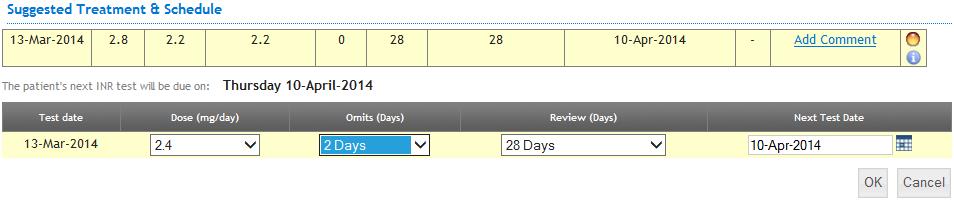
Click 'OK' when you are happy with your overridden values. INRstar will substitute the original suggestions with your selected values and calculate a new dosing schedule if necessary.
The new suggested dosing schedule is displayed in the third section of the 'New INR' screen.
Clicking the ‘Current’ tab on the schedule suggestion section will display the dosing schedule which the patient is currently taking. This might be helpful to a clinician in deciding if the new schedule suggestion is appropriate in particular cases. Clicking the ‘Suggested’ tab will re-display the suggested new dosing schedule.
You can only re-use the patients schedule when the doses are the same and where the review periods are either equal, or both greater than 6 days.
The numbers of tablets required for the suggested INR treatment are shown beneath the schedule display. This enables the clinician to check with the patient that they have sufficient supplies of warfarin tablets to last them until the next INR test is due.
If the system cannot create an exact schedule, you will need to choose a schedule.
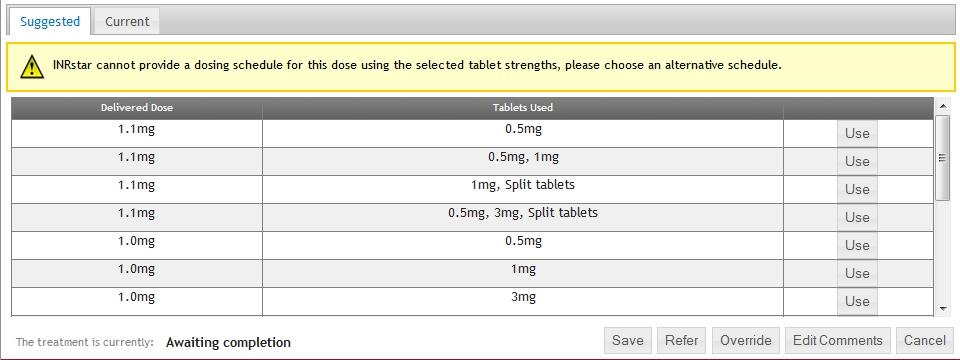
Re-order Schedule
Clicking this button enables a clinician (with sufficient permission level) to move the daily warfarin doses between days of the week. This may be useful for particular patients who prefer to take certain doses of warfarin on specified days of the week. (see overriding dose suggestions for further details). The doses are moved by using the mouse to drag-and-drop the doses between the days of the week as required.
Click to 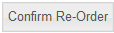 save the changes.
save the changes.
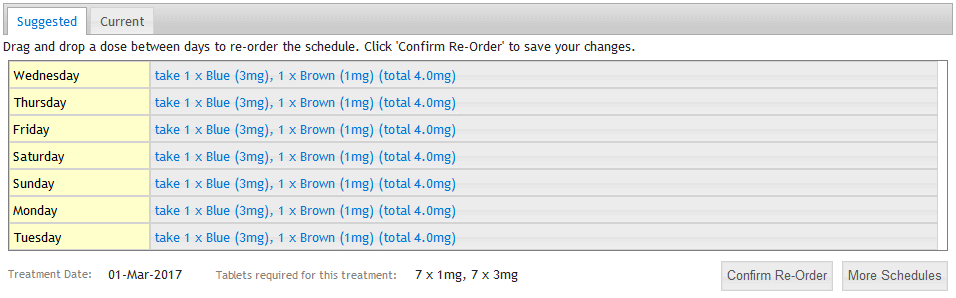
Setting up an Alternative Dosing Schedule
INRstar calculates a new daily dosing diary using the new suggested warfarin dose and the tablet strength preferences recorded for the patient. If the clinician feels that a different combination of tablet strengths would be more suitable in particular circumstances then clicking the 'More Schedules' button will display a list of alternative dosing schedules using a range of tablet strength combinations which would deliver the same average daily dose.
Clicking the 'Use' button adjacent to a schedule will substitute this schedule for the original suggested schedule.
If the clinician has a sufficient permission level then the alternative schedule list is extended to include schedules which would deliver the suggested dose +/- 0.1mg / day.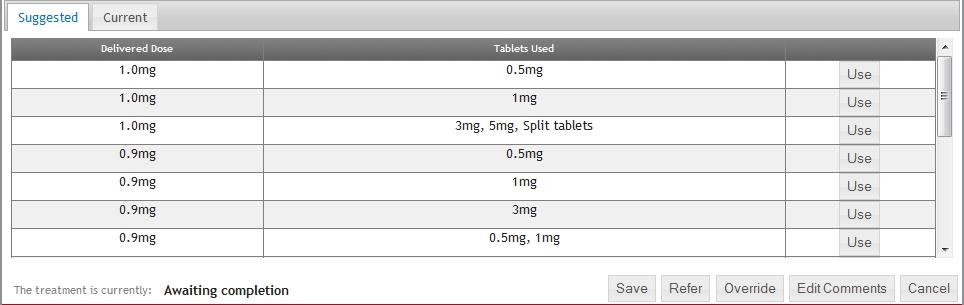
Clicking the 'Refer' button will refer the INR treatment to another user for advice or authorization / confirmation of the suggested new dose and schedule. The INR treatment status will be changed to ‘referred, awaiting authorisation’ and the record will disappear from the screen.
A message will appear on the home page of all users (with sufficient permissions to accept referrals) informing them that a referral has been made.

