Letter Management
The INRstar Letter Management functionality allows you to view existing templates and create new ones, which can be printed from within a patient’s record.
Letter templates can be created from scratch or by copying existing templates. Template Fields will automatically complete patient details when printing, for example patient name and address, diagnosis, current daily dose etc. Each letter can be setup with printing permissions, to limit their use to users with specific roles and permissions.
Letter templates can be edited by: Clinical Level 2, Clinical Level 3, Location Administrator and Location Clinical Lead users. Please speak to the location administrator at your practice if you do not have the relevant permissions level.
Please Note: Do not copy and paste text into templates from other documents (for example Word), as the formatting in these corrupts the INRstar letter template.
Follow these steps to create a new letter to print from scratch.
If you would like to duplicate an existing letter to edit please see Edit a Letter: Step-by-step instructions below these instructions.
First click the Options button on the navigation bar.
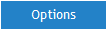
Next click on the Letter Management Tab.
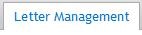
Now click on the New button located in the bottom left-hand corner of INRstar.
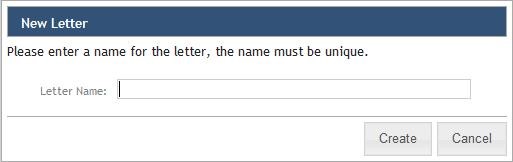
Name your new letter, choose the recipient from the drop down list and click the Create button.
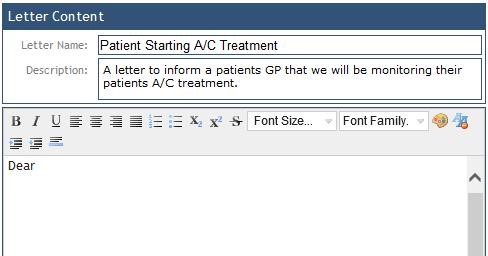
You can now start to write your letter. Add in a descriptions for the letter so users can identify appropriate letters for their tasks.
Click in the text box to start typing, formatting to the text can be done with the text toolbar above. Do not copy and paste text into templates from other documents (for example Word), as the formatting in these corrupts the INRstar letter template.
If you wish for patients data to merge into the letter place the mouse cursor in the text box where you would like to enter the data, then search for the relevant data under Template Fields.
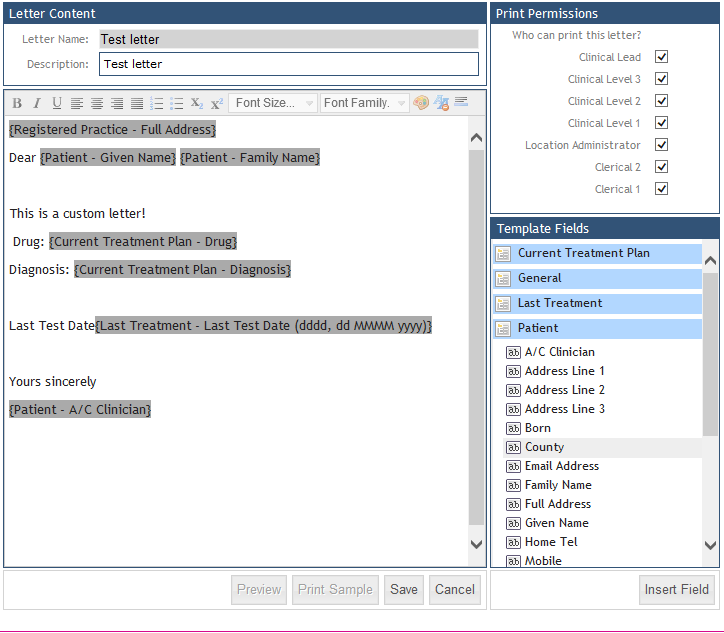
You can easily personalise your letters by adding a text comment within INRstar, removing the need to manually write notes on a letter after printing.
Any comments that you add are tracked against your user profile and are saved into the patient’s letter history so they can be viewed on the record screen later on.
The option to add comments using the “append comments to letter” facility is only available for letter templates where the “add a comment” field has been included (available under the general settings in the letter management tab).
First click the 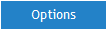 button on the navigation bar.
button on the navigation bar.
Next click 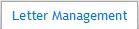 .
.
At the bottom of the Letters section to the left of the screen there is a  button and a
button and a  .
.
 allows you to make a duplication of an already existing letter which then can be edited.
allows you to make a duplication of an already existing letter which then can be edited.
 allows you to edit the selected letter. You will only be able to edit letters your location has created and not the standard letters (standard letters are default letters created by INRstar. Standard letters each have an
allows you to edit the selected letter. You will only be able to edit letters your location has created and not the standard letters (standard letters are default letters created by INRstar. Standard letters each have an  icon where as letters created by your location each have an
icon where as letters created by your location each have an  icon).
icon).
Now click on the letter you wish to Copy or Edit in the Letters section to the left of the screen and click either  or
or  .
.
If you click  you will be asked to name the duplication. As soon as you give this copy a name you will be able to edit the letter (details on the letter management tools are in the Create a New Letter: Step-by-step instructions section)
you will be asked to name the duplication. As soon as you give this copy a name you will be able to edit the letter (details on the letter management tools are in the Create a New Letter: Step-by-step instructions section)
If you click  you will be able to edit the letter (details on the letter management tools are in the Create a New Letter: Step-by-step instructions section).
you will be able to edit the letter (details on the letter management tools are in the Create a New Letter: Step-by-step instructions section).
PLEASE NOTE: If you leave the page or if your session is timed out all unsaved work will be lost.
