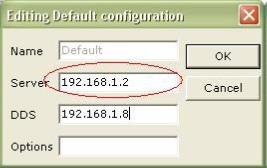EMIS PCS Setup Guide
You will need to setup the interface between EMIS PCS and INRstar once.
•In INRstar navigate to the 'Options' page using the navigation bar in the top right hand corner. Navigate to the options page
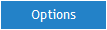
•Click on the 'Location Management' tab then select the 'Components' tab.
•To add your EMIS configuration settings click Click 'Add' in the bottom right hand corner.
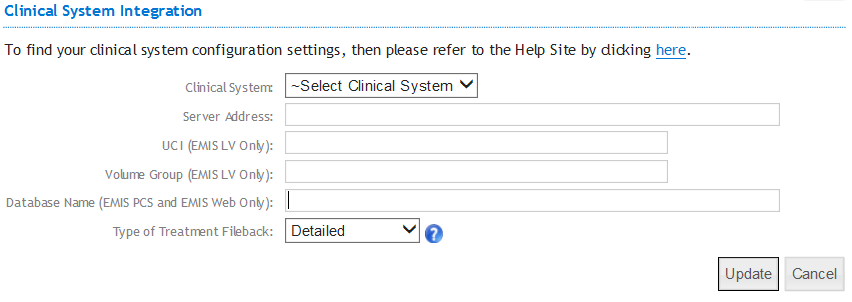
Select your EMIS PCS from the drop down list.
Service Address: Enter your EMIS PCS Server address into Server Address – see below: How to find out your EMIS PCS Server address
UCI (EMIS LV Only): Leave blank.
Volume Group (EMIS LV Only): Leave blank.
Database Name: Enter the 'EMIS' followed by your EMIS customer number e.g EMIS1234
If you are unsure of your EMIS customer number please ask you practice manager or call EMIS Support on 08451 222 333 to request this.
How to find out your EMIS PCS Server Address
In Windows click Start > Programs > EMIS PCS > EMIS Client Configuration. The window shown below will open.
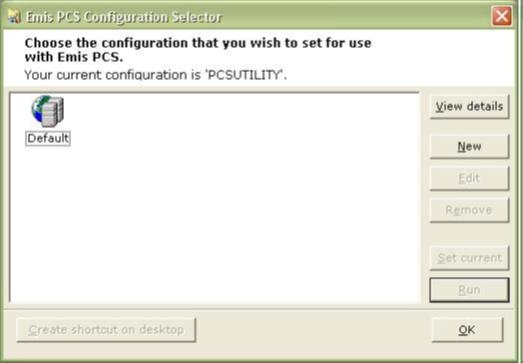
How to find out your EMIS PCS Server address
Select 'Default' by clicking on the icon once then click edit on the right hand side. The screen shown below will now appear.
The EMIS PCS Server Address is shown highlighted in red.