Creating User Accounts
Before a practice or organisation can start using INRstar, all the INRstar users will need to have a user account created and be given the correct permissions level.
These tasks can be completed by the INRstar Location Administrator(s) for your practice or organisation. If you find you can't perform these tasks, you do not have the correct permissions.
- Create user accounts
- Set or change user permission
- Reset passwords
- Add clinicians
- Disable a user account
Important Notice
It is the organisation's responsibility to determine their Anticoagulation Protocols, specifying which Clinical Roles can undertake certain treatment activities. The allocation of roles to users should comply with local protocols.
All Clinical Users of INRstar who are involved with patient treatments should regularly attend updates in Anticoagulation.
Firstly open and log into INRstar. You will need to have an account with Location Administrator permission level.
Navigate to the blue 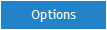 tab
tab
Select the ![]() tab.
tab.
Select the ![]() tab. (This area of INRstar allows administrators to add a New User, Manage existing Users and reset passwords.)
tab. (This area of INRstar allows administrators to add a New User, Manage existing Users and reset passwords.)
You are now able to see a drop down box, this contains a list of all the users currently registered on the system. If you have not yet added any users, this drop down will only contain your username.
![]()
To add a user click the ![]() button on the right hand side.
button on the right hand side.
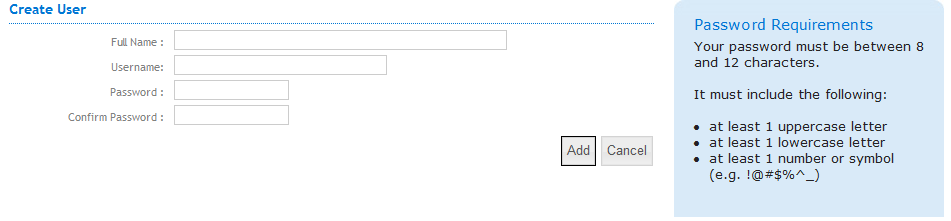
Enter the following user details:
- Full Name: Enter the individual's full name including their Title.
- Username: It is recommended that you stick to the same format for every user. For example 'firstname.surname'. Usernames are case sensitive, so try to use all lowercase letters. If the username is taken, then the error message shown below will be displayed, try adding a number at the end to make it unique. For example joe.bloggs1

- Password: Create the user a default password, the password requirements are displayed on right hand side of the screen. When the user logs into INRstar for the first time they will be required to change their password.
- Confirm password: Confirm the password
To save the new user's details, click the ![]() button.
button.
Please Note: Each user will be set to read only as a default consequently you will need to set the permissions of each user you create. See Setting or changing User Permissions: step-by-step instructions below for help with this.
Make a note of the Username and Password to inform the user.
Once the user has been added, you have to set their permissions level.
Due to the potentially serious clinical consequences of an incorrect warfarin dose it is important that you limit INRstar access to staff who are familiar with the management of anticoagulation therapy and who have been trained in its correct use. For this reason we recommend that the clinical use of INRstar is limited to your Practice Nurses and Doctors only. It maximises safety and security, maintains patient confidentiality and assists with compliance of Caldicott guidelines.
Firstly open and log into INRstar N3. You will need to have an account with Location Administrator permissions.
- Navigate to
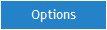
- Select the
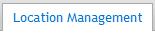 tab and then the
tab and then the  tab.
tab.
- Select the user from the drop down box

- Click the
 button and then the
button and then the 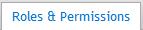 tab.
tab.
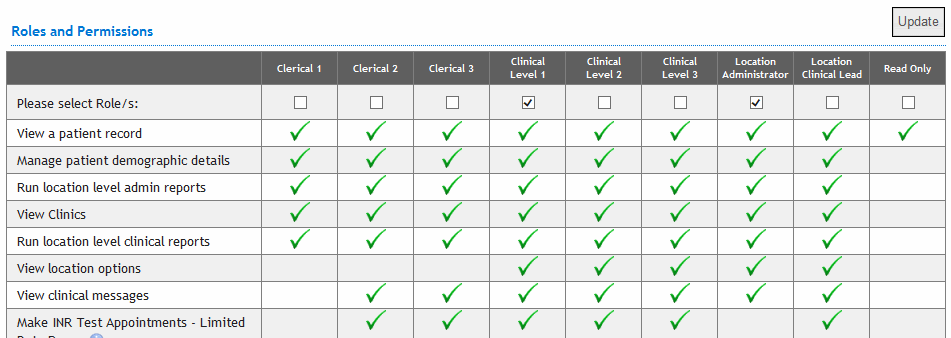
Select the level of permission required by placing a tick above the relevant Role title and then click ![]() .
.
More than one box can be ticked. We advise that you set another user as a Location Administrator in order to reset passwords/ change permission levels if needed in your absence.
You may wish to consult your Clinical Lead when setting permissions levels. The default permission level is Read Only so all users will need to edited.
Permission Level Advice
Clerical 1 - Admin Assistant, Receptionist
This level is a non treatment level. Patient Records can be viewed and location level admin reports run. Demographic details can be completed.
Clerical 2 - Clinical Administrator
This level is a non-treatment level. Patient Records can be viewed, dosing diaries can be printed, treatment comments and patient notes can be edited and location level admin and clinical reports run. Demographic details can be completed. Clinics can be viewed and appointments booked/moved within a limited date range, Next Test Dates can also be changed.
Clerical 3 - Senior Clinical Administrator
This level is a non-treatment level. Patient Records can be viewed, dosing diaries can be printed, treatment comments and patient notes can be edited and location level admin and clinical reports run. Demographic details can be completed. Clinics can be viewed and appointments booked/moved within a limited date range, Next Test Dates can also be changed. Treatment Plans can be created and Historical Treatments can be added.
Clinical Level 1 - HCA / Phlebotomist
A clinical level 1 user would be a HCA or phlebotomist who has regular contact with the patients, they would be able to edit demographic details, update patient’s notes and enter a new INR. An understanding of the implications of an abnormal reading would be required. Stable patients with no changes to their treatments can be managed at this level.
Clinical Level 2 - Registered Nurse
A clinical level 2 Nurse would have all the permissions of clinical level 1 plus being able to inactivate and reactivate patients, make changes to patients clinical details and complete out of range treatments without changing doses. To have higher level access Nurses would need to have completed the prescribing course.
Clinical Level 3 - GP, Lead Clinical Nurse
A clinical level 3 setting would be used for a Nurse Prescriber, Doctor or a Pharmacist. This is a higher permissions level that allows dose changes to be made to a patient’s prescription. A user with this level of authority would be able to authorise referrals from users with a lower level of permission and make changes to suggested doses, target INR and duration.
Location Administrator - Practice Manager
This is usually the Practice Manager. This role allows testing location reports to be run, patients treatment records can be viewed but not amended. Only the location administrator and the Clinical Lead have control over user accounts and can assign levels of permissions.
Location Clinical Lead - Lead GP
A location Clinical Lead takes ultimate responsibility for all users of INRstar. She/He ensures all users are adequately trained in the use of INRstar and have a good understanding of anticoagulation.
This level allows further accounts to be created and disabled. It allows a complete view of the audit trail of all changes made to records by users.
Firstly open and log into INRstar N3. You will need to have an account with Location Administrator permissions.
Navigate to the 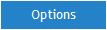 tab.
tab.
Select the ![]() tab and then the
tab and then the ![]() tab.
tab.
Select the user from the drop down box ![]()
Click the ![]() button.
button.
Click the ![]() button.
button.
Inform the user of the password generated. The user will have to type this temporary password in upon the next login, they will then be asked to change their password.
Open and log into INRstar N3. You will need to have Location Administrator permission.
Navigate to the 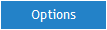 tab
tab
Select the ![]() tab and then the
tab and then the ![]() tab.
tab.
Select the user from the drop down box ![]()
Click the ![]() button.
button.
Click the ![]() button.
button.
The user will still appear in the user list, for auditing purposes, but will display '(disabled)' after the username:
