How to Add a New Patients Details from Emis Web, LV & PCS
The interface between INRstar and Clinical systems allow the user to:
- Extract a patients demographic information from clinical system when adding a new patient record into INRstar.
- Save a patient’s INR treatment under the corresponding patient record in the clinical system.
In order to use the clinical system interfaces within INRstar, you will need to contact the INRstar Sales team on 01209 710999 to purchase a clinical system licence. Without this licence on your account the clinical system integration options will not be available.
Once you have purchased your licence, you will need to enter your EMIS configuration settings into INRstar - you will only need to do this once. Use the guides below to see what information INRstar requires and where you will find that information in your EMIS system. See related content.
Please Note: You will need EMIS to be open.
Within INRstar you are able to add a new patient using the details stored in EMIS.
Navigate to the 'Patients' page using the navigation bar in the top right hand corner.
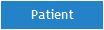
Then click the 'Add Patient' tab.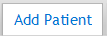
Step 2
To search for a patient within EMIS, you need to enter either the patient’s NHS number, Family Name, Given Name or Date of Birth or all four.
Click the 'Search EMIS' button.
Step 3
The matching patients will be displayed below the form.
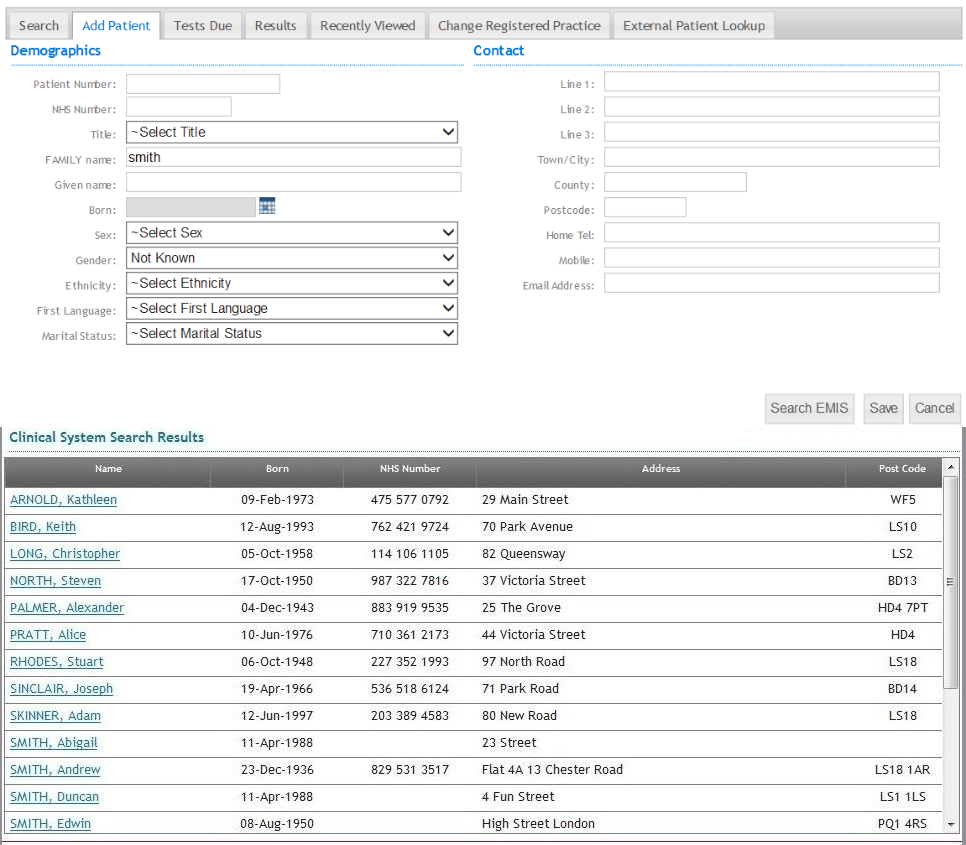
To choose a patient, select the patient's name, this will fill in the Add Patient form with the selected patient's details that are stored in EMIS.
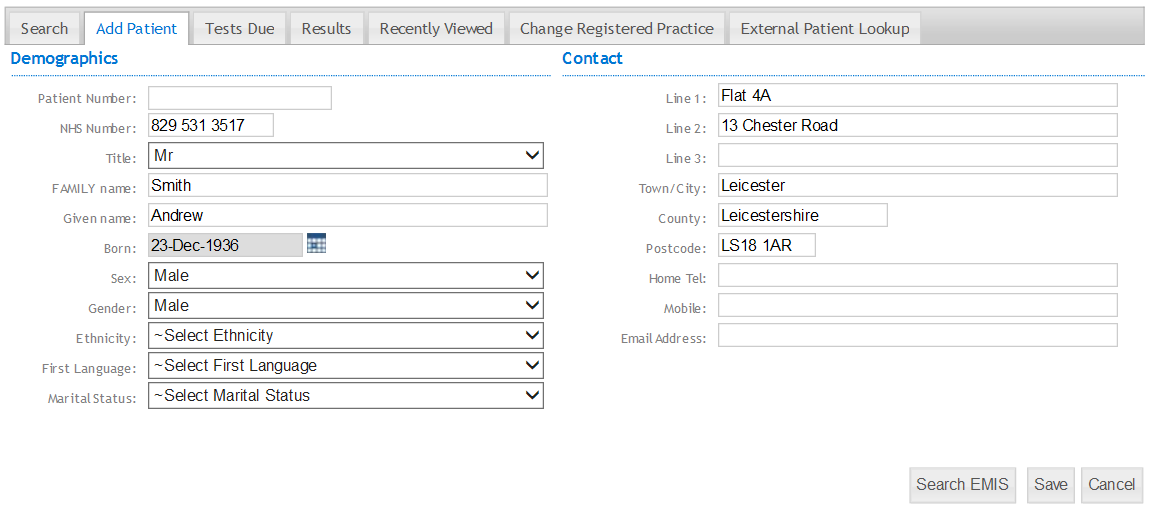
Step 4
Please check all the patients’ details are correct.
To save the new patient, click the 'Save' button.
