How to File a Patient's Treatment back to INPS Vision
Within INRstar you are able to file a patient’s treatment information back into INPS Vision providing that the patient exists in your INPS Vision system.
Check INPS Vision is open and that you are logged in.
In INRstar navigate to the ‘Patient’ tab using the navigation bar in the top right hand corner.
Click the ‘Search’ tab.

Enter the patient's name and click the 'Search' button to display the search results.
Click on the patient’s name to view their treatment record.
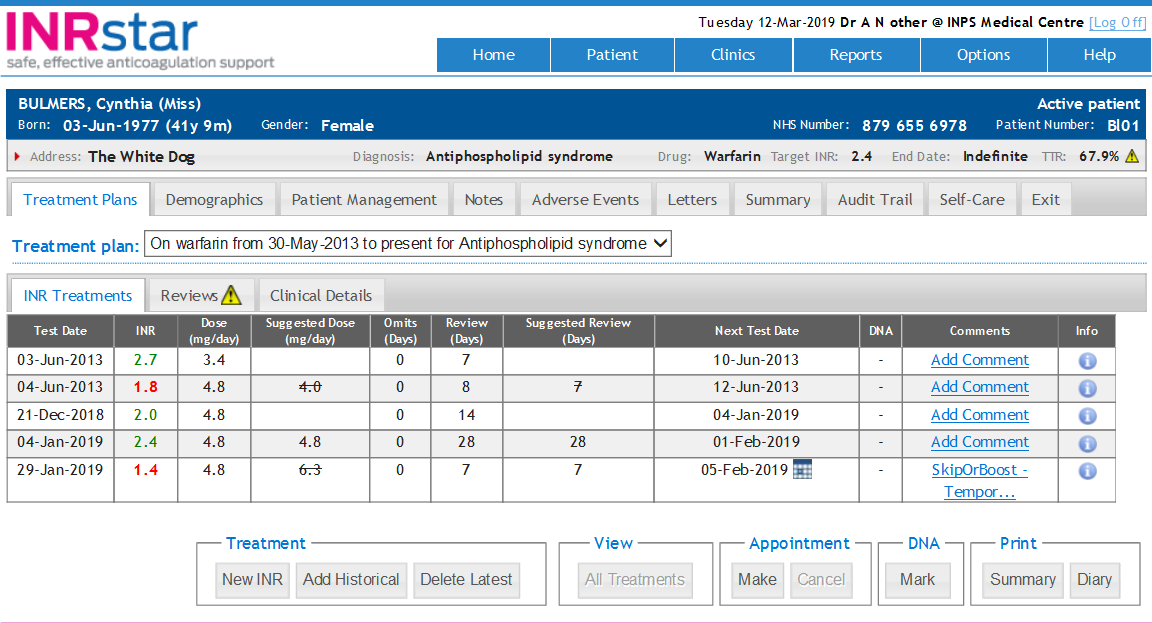
Click the 'New INR' button.
Follow the process through, and once you are ready save the treatment using the 'Save' button.
The system will then retrieve the patient’s details from INPS Vision.
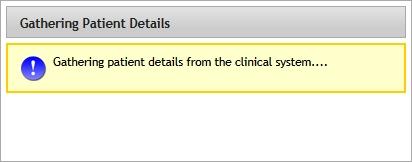
If there are problems connecting to INPS Vision an error message will be displayed.
You must be logged into INPS Vision for the connection to be successful.
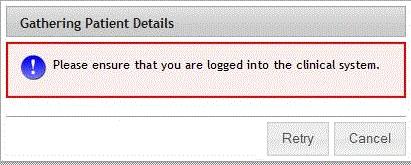
You will then need to confirm the patient’s details, this includes: Patient's Name, NHS Number, Date of Birth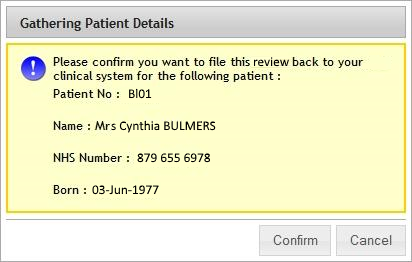
The buttons 'Confirm' and 'Cancel' on this confirmation are both audited against the treatment that is trying to be saved.
Select 'Confirm' to acknowledge that the details are for the correct patient, or 'Cancel' if they are incorrect.
If 'Confirm' is selected INRstar will then file the treatment information to the patients’ record in INPS Vision.
The record will then be stored and a success message will appear on the treatment record that is displayed.
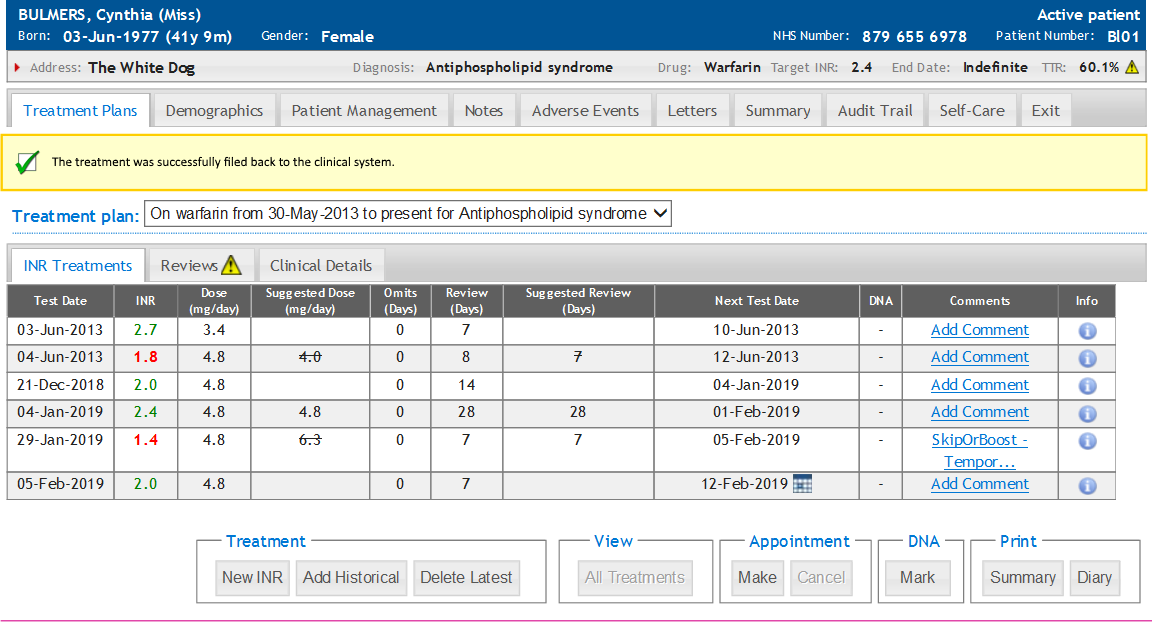
This treatment information will now appear under the selected patient in INPS Vision.
The following Read 2 Codes can be sent : 42QE., 66QE., and 66QZ.
- If the Treatment Method is LAB, send 1 code (66QZ.)
- If the Treatment Method is POCT but NOT Self Tested send 2 codes (66QZ. and 42QE.)
- If the Treatment Method is POCT AND Self Tested send 3 codes (66QZ. 42QE. and 66QE.)
