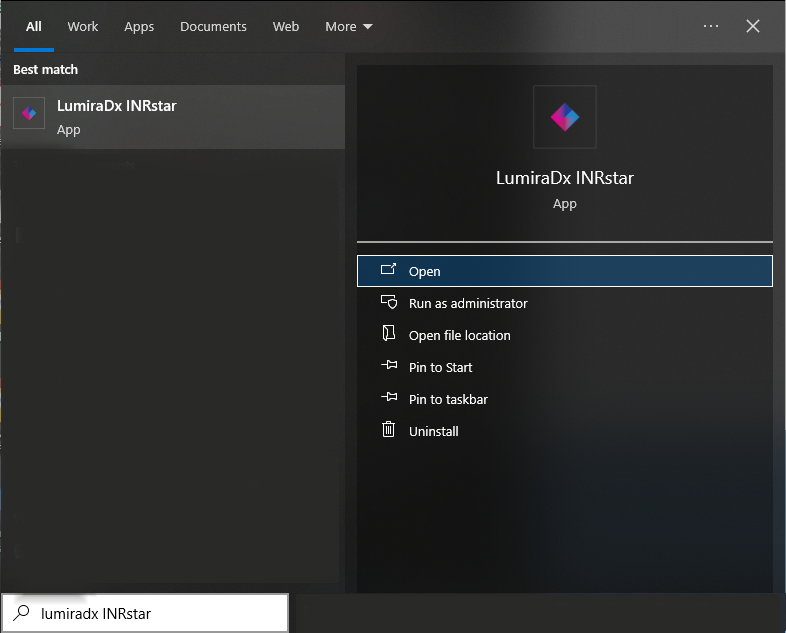Installing the latest version of INRstar
To improve user experience, expand INRstar features and apply bug fixes, we regularly release updates. Often, updates can be deployed with minimal disruption to users, but others require a new version of the software to be installed. The software update usually takes 30-60 seconds to install and should be completed at the earliest opportunity to ensure the version in use is clinically safe and compliant with regulations such as GDPR.
Once a new version has been deployed, users will be prompted to install the next time they open INRstar; the update should be accepted and installed at this point. The software can be used with the same login details and settings immediately.
Troubleshooting
If the update is not accepted and installed, the existing version will need to be uninstalled and replaced with the latest version.
Support from your local IT personnel may be required to complete this process.
Step-by-step Guide for uninstalling and reinstalling INRstar
1. Click the 'Start' icon in the bottom left corner of your screen, and type Control Panel into the search bar
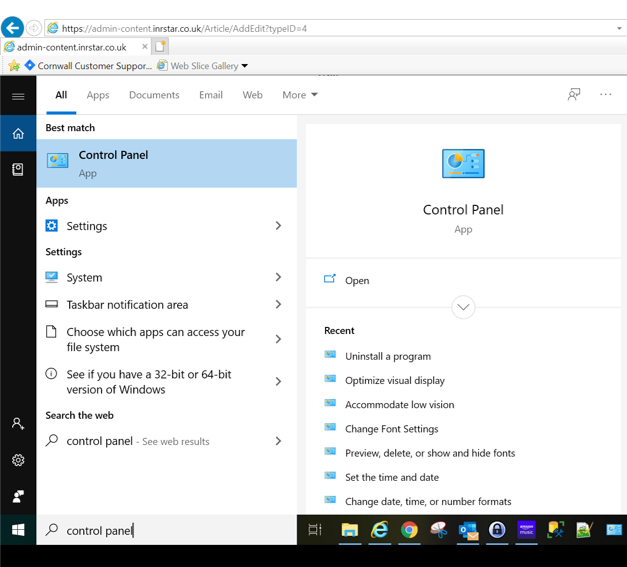
2. Open the Control Panel, navigate to Programs, then click Uninstall a program
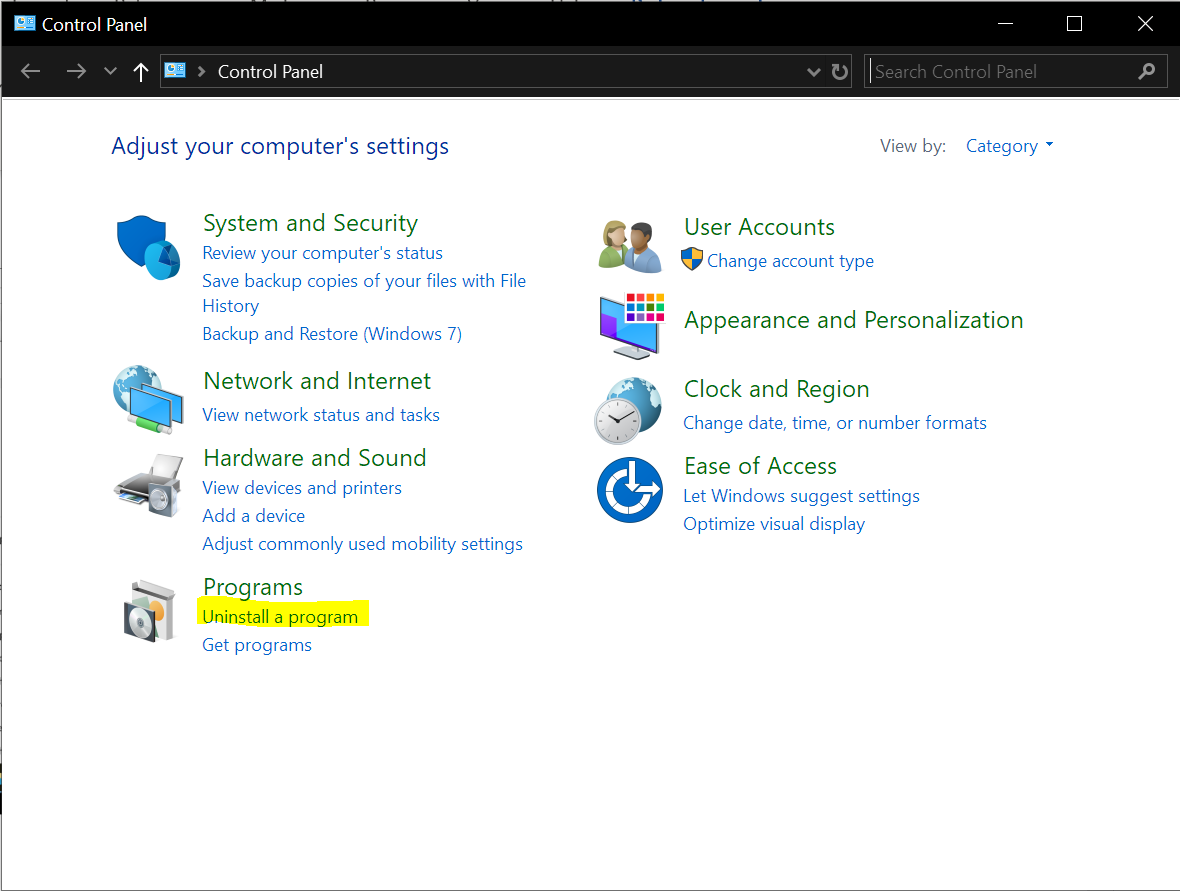
3. Scroll through list until you find INRstar. Click to highlight, then click Uninstall
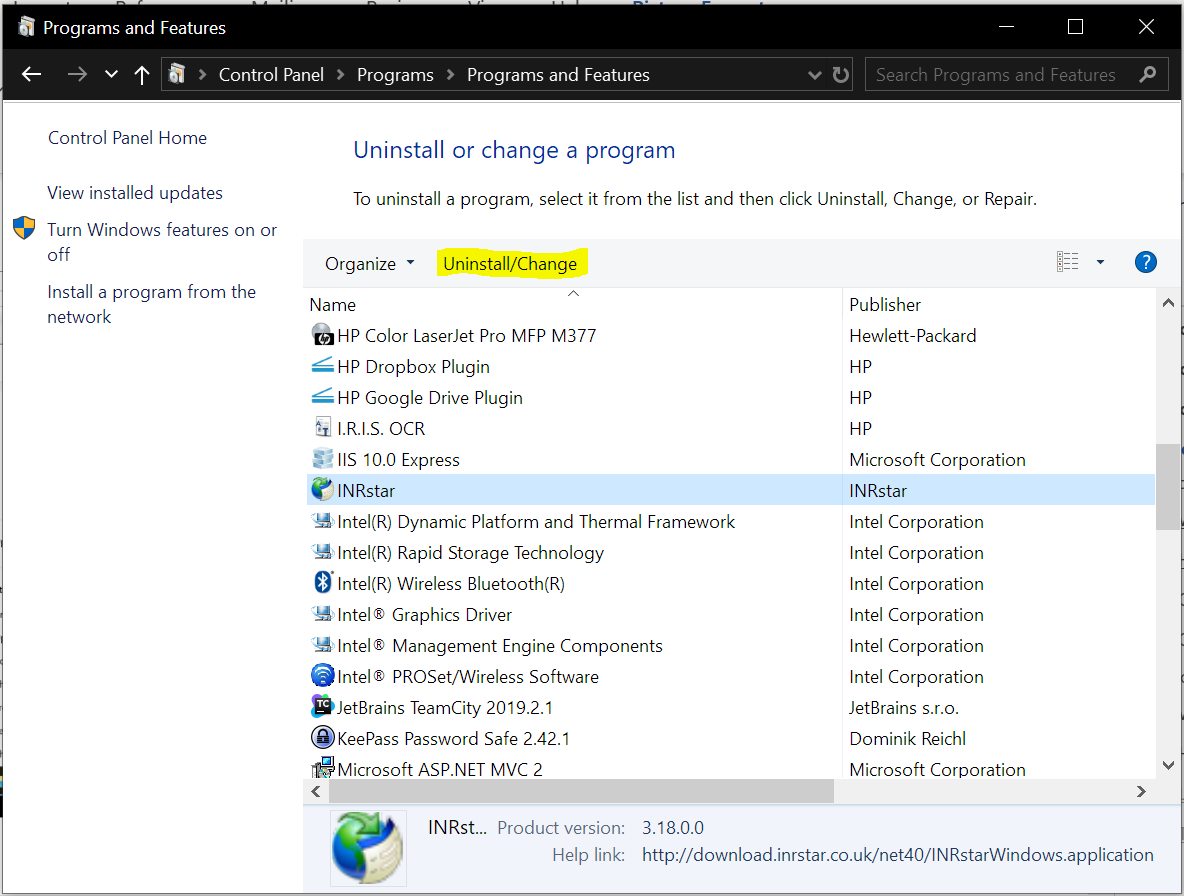
4. When the INRstar Maintenance box appears on your screen, click Remove the application from this computer, then OK
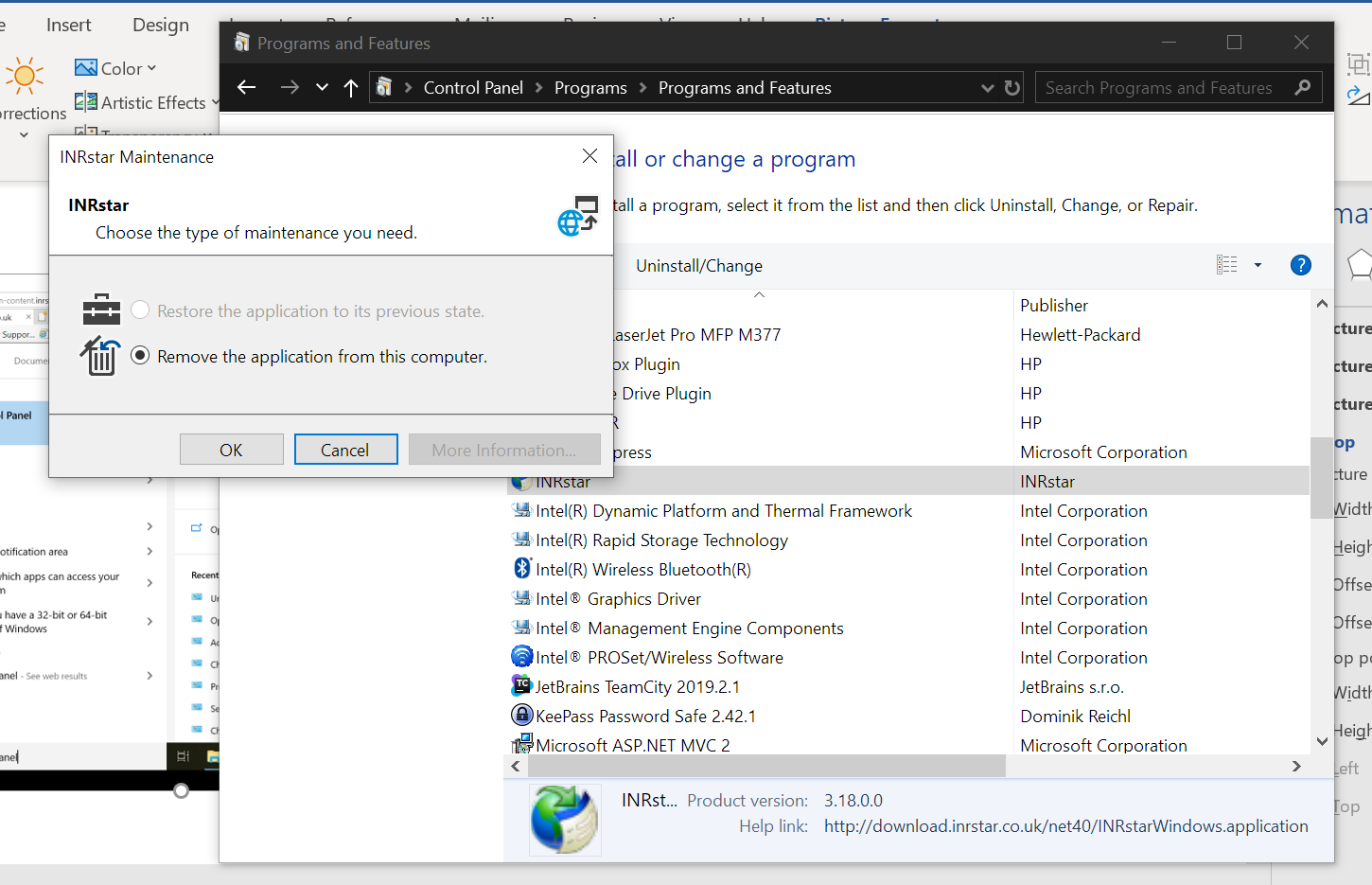
5. Once INRstar has uninstalled, open Internet Explorer (it must be Internet Explorer, other browsers are not compatible), navigate to https://download-uk.inrstar.com/
6. Click Install the INRstar Client Window to begin the install process
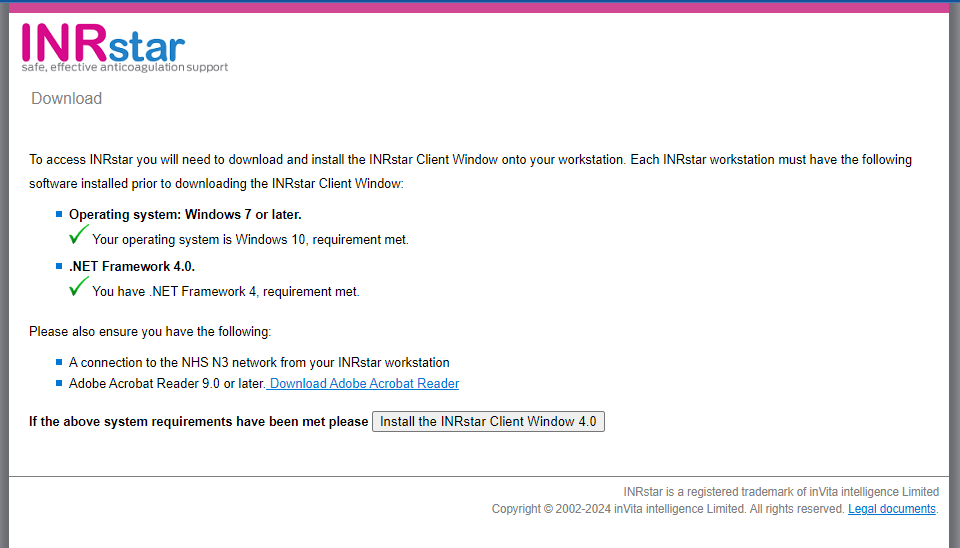
7. Once installed, the INRstar login page will open on your screen and you can access the software as normal.
How to find the Client version once INRstar is installed
Click Help at the top of the INRstar window, followed by About
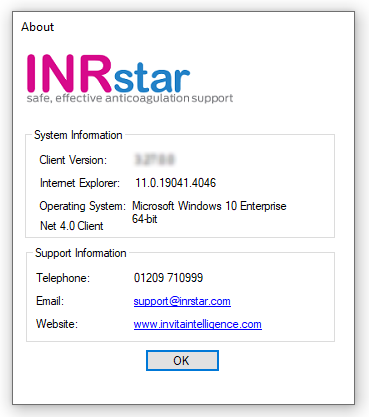
In case the INRstar application does not open automatically

or use the Windows search bar to find the "INRstar" application